Facebook Messenger is a convenient way to communicate with your friends and family, but sometimes you may want to delete some messages that you don’t want others to see. Maybe you sent a message by mistake, or you shared something that you regret, or you just want to clean up your chat history. Whatever the reason, you may wonder if there is a way to permanently delete Facebook messages from both sides, meaning that they are erased not only from your own device but also from the recipient’s device.
The answer is not so simple. Facebook does not provide an official or reliable way to delete messages from both sides permanently. But fear not, there are a few methods to erase messages not only from your own device but also from the recipient’s device.
But before we dive into the details, let’s address another common concern that many Facebook users have: how to recover deleted Facebook photos. If you have accidentally or intentionally deleted some photos from your Facebook account, and you want to get them back, read this article!
How To Delete Facebook Messages from Both Sides on PC?
On a computer, access Facebook Messenger through a web browser or desktop app and then follow these steps to eliminate messages from both sides:
STEP 1 = Open Facebook Messenger on your PC and navigate to the conversation containing the message you wish to delete.
STEP 2 = Hover over the message that you want to delete and click on the three-dot icon that appears next to it.
STEP 3 = Select Remove for Everyone from the menu that pops up.
STEP 4 = Confirm your choice by clicking on the “Unsend for everyone” in the pop-up box that appears in front of you. Hit the “Remove” button to proceed!
STEP 5 = The message will be deleted from both sides and replaced with a note that says “You unsent a message”.
Note: This method is applicable only within the initial 10 minutes of sending the message. Beyond that, you can solely choose “Remove for You,” which will erase the message solely from your chat history.
Must Read: SystweakVPN- The Best VPN To Unblock Facebook
How To Erase Facebook Messages from Both Sides on Android?
If you are using an Android device to access Facebook Messenger through the mobile app, here are the steps that you need to follow to delete your messages from both sides:
STEP 1 = Open Facebook Messenger on your Android device and go to the conversation that contains the message that you want to delete.
STEP 2 = Tap and hold on the message that you want to delete until a menu appears at the bottom of the screen.
STEP 3 = Select the “More” option and a few pop-up options will appear. Tap on the “Remove” button!
STEP 4 = Hit the “Unsend” button under the header Who do you want to remove this message for?
STEP 5 = The message will be deleted from both sides and replaced with a note that says “You unsent a message”.
Must Read: How To Recover Permanently Deleted Facebook Messages On Messenger
How To Wipe Out Facebook Messages from Both Sides on iOS?
If you are using an iOS device to access Facebook Messenger through the mobile app, here are the steps that you need to follow to delete your messages from both sides:
STEP 1 = Open Facebook Messenger on your iOS device and go to the conversation that contains the message that you want to delete.
STEP 2 = Swipe left on the message that you want to delete until a menu appears on the right side of the screen.
STEP 3 = Select “More” from the menu.
STEP 4 = Hit the “Unsend” button from the options that appear at the bottom of the screen.
STEP 5 = Choose the option “Unsend for Everyone” from the options that appear on the screen.
STEP 7 = The message will be deleted from both sides and replaced with a note that says “You unsent a message”.
Must Read: How To Lock Facebook Messenger
ADDITIONAL INFORMATION = How To Delete Messages On FB Messenger Kids?
Messenger Kids is a messaging app designed for children under 13 years old, which allows them to chat with their approved contacts under parental supervision. If you want to delete Facebook messages from both sides on Messenger Kids, you will need to use your parent or guardian’s Facebook account to do so. Here are the steps that you need to follow:
STEP 1 = Open the Messenger Kids Parent Dashboard on your parent or guardian’s Facebook account.
STEP 2 = Tap on your child’s name and go to their profile.
STEP 3 = Tap on Contacts and scroll down to see their chat history.
STEP 4 = Tap on the conversation that contains the message that you want to delete.
STEP 5 = Tap and hold on to the message that you want to delete until a menu appears.
STEP 5 = Select Remove for Everyone from the menu.
STEP 6 = Confirm your choice by tapping on Remove in the dialog box that appears.
STEP 7 =The message will be deleted from both sides and replaced with a note that says “This message was removed by ’s parent” on both sides of the chat.
FAQs
Here are some frequently asked questions about deleting Facebook Messenger messages from both sides:
Q1. Are deleted messages on Messenger gone forever?
Not necessarily. Deleted messages on Messenger might still be stored or backed up by Facebook for some time, or they might be subject to legal requests or investigations. Therefore, deleting messages on Messenger does not guarantee that they are gone forever.
Q2. Are deleted Messenger conversations recoverable?
It depends. Deleted Messenger conversations might be recoverable if they are still stored or backed up by Facebook, or if they are retrieved by some third-party software or tools. However, there is no official or reliable way to recover deleted Messenger conversations.
Q3. Why can’t I remove a message for everyone on Messenger?
There are two possible reasons why you can’t remove a message for everyone on Messenger:
- You have exceeded the 10-minute time limit for deleting messages from both sides. After 10 minutes have passed, you can only delete messages from your own chat history, but not from the recipient’s.
- The recipient has blocked you or deactivated their account. In this case, you will not be able to interact with them or modify their chat history.
NEXT READ:


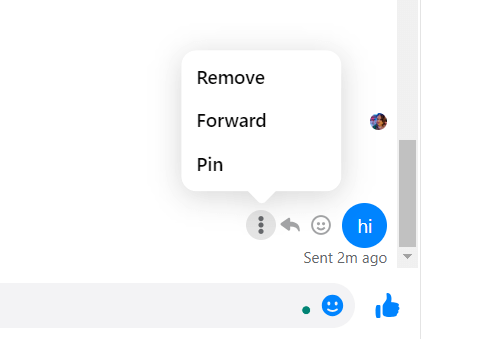










 Subscribe Now & Never Miss The Latest Tech Updates!
Subscribe Now & Never Miss The Latest Tech Updates!
YAROSLAVA FEDORIV
I still need to delete a mistaken message for everuone after 10 min.Aryan Khan
If people are using fabricated screenshots of my old chats with them to defame me, Is there a way to request Facebook team to delete all my old chats from all users end?lucy
I can not find the option ” remove for both ” . What can I do ?Vicenta Borja
I want to remove message sent less than a week ago but there is no option to remove for both or for everyone. How can I delete it?Ambrose
it’s very easy guys. no matter how long you have sent the message. just log in Facebook from your pc, and go to your chat conversation , take the cursor to the text you want to delete and there will be 3 dots available in front of the text, click on that and click remove then you will get the remove for everyone option. there are many youtube videos that are useless regarding this and it wastes your time. this method works 100%.Roza
10 minute is not enough time to unsent message,what if i regrete after a day’s for sent message,i wish there must be other option to unsent after adays.Avumile
Have you all noticed that Messages sent from Messanger to facebook like, or facebook like to facebook light cant be unsent.. I wish facebook can fix that