If you are a gadget freak who loves changing devices frequently and have linked more than one device to the same iCloud account then after certain time you will run out of space. A simple solution to this is to delete the redundant backup of your old device from the iCloud. This will help you retain and manage important data.
In this article, we will take you through steps to delete iCloud backup from your iPhone.
What Makes Your Storage Full?
iCloud allows you to store almost all your content like music, photos, videos, apps, calendars and contacts. Also, it automatically syncs them with all your iOS devices like iPad, iPhone etc. Unfortunately, iCloud space is not unlimited and offers total storage of 5GB to an account. Once this space gets exhausted, you would need to purchase additional iCloud storage.
Why Are Backups So Important?
Backups are important as that protects your data in any circumstance. It is like an insurance plan of your personal data which contains all types of important information, like SMS, iMessage, contacts, photos, music and videos etc. You can use backups to transfer all your data to a new device.
While backups are important but often we end up securing unnecessary or irrelevant data which is only taking up the much needed iCloud space. For that we need to delete old data from time to time.
Delete iCloud Backups On iPhone:
You can follow the steps below to delete iCloud Backups on iPhone to free up space.
- Launch Settings on your iPhone.
- Here, tap on your Apple ID Name.

- Next, scroll down and tap on the iCloud option.

- Now, tap on Manage Storage.

- Scroll down and tap on the Backup option.

- Here, you will see a list of all iCloud Backups. Now, you can delete the iCloud backup for the your old device. Tap on the device name you wish to delete.

- Next, scroll down to the bottom and tap on Delete Backup.

- A pop-up will confirm the deletion, tap on Turn Off & Delete.

It will delete the chosen iCloud Backup from iCloud and Turn OFF future iCloud Backups for that device.
If you run out of space regularly, these easy steps will help to resolve the issue. Every time you replace your old device, its old backup will still be there, even if you transfer it to your new iOS device. That eats up lot of space from your iCloud storage.
Must Read: Now Share your iCloud Photos with Android Users as Well!
There are some tricks which could help you retrieve storage on your device. For instance, you can toggle off Camera Roll as it is a part of your iCloud backup.






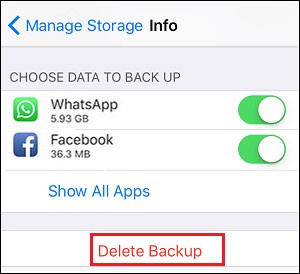


 Subscribe Now & Never Miss The Latest Tech Updates!
Subscribe Now & Never Miss The Latest Tech Updates!