Why is Instagram Duplicating Photos?
Are you facing the problem with the duplicate photos on your phone? These unnecessary digital copies of the same image not only make your photo collection messy but also occupy valuable storage space. There are countless reasons why duplicate files get accumulated on our devices. However, when it comes to Instagram duplicate photos, the entire collection becomes cluttered. If you want to learn why Instagram keeps resaving your photos on the phone, let us tell you.
As you post a picture on Instagram, it keeps a copy safe in the Instagram folder with the default settings “Save original posts” and “Save posted photos” turned on.This guide will help you learn how to stop Instagram from duplicating photos and how to delete duplicate Instagram Photos on your smartphone or PC.
Different Methods On How To Delete Duplicate Instagram Photos On Your Phone
There are two different methods of deleting duplicate Instagram photos. One is to connect your phone to your PC and the other is to delete the duplicates on the phone itself. This cannot be done manually and you require a third-party duplicate photo cleaner software like Duplicate Photos Fixer Pro.
Method 1: Delete Duplicate Photos Via PC

You can always connect your Smartphone to your PC to transfer files via a USB cable. Once you connect your phone, it will be detected as an external drive and Duplicate Photos Fixer Pro can scan all the folders on your Mobile phone and eradicate the duplicates and similar images.
Benefit: With Duplicate Photos Fixer Pro on your computer, you can scan your PC or external storage like smartphones, USB Flash Drives, and so on.
Limitation: This process requires a USB charging cable to operate at all times.
How To Delete Duplicate Instagram Photos With Duplicate Photos Fixer Pro (DPF Pro) On Windows 10 PC?
Duplicate Photos Fixer Pro is an amazing application with an easy-to-use and straightforward interface. It is self-explanatory and does not require any tutorials to get started. Follow the steps listed below and learn how to stop Instagram duplicating photos.
Step 1: Download and install Duplicate Photos Fixer Pro on your computer using the link below.
Step 2: Once installed, open the application and click on the Add Folder button to open Windows Explorer.
Step 3: Navigate through the left panel of Windows Explorer and select your phone folders. You may select the Instagram folder and DCIM folder for your Camera Roll.
Step 4: Next Click on the Scan For Duplicates button in the bottom center of the app interface to commence the scanning process.
Step 5: Once the scan completes, you will find that certain images are sorted into different groups on your screen. These groups indicate the type of image and the number of duplicates found.

Step 6: Select the duplicates manually or use the Auto Mark button and then click on the Delete Marked button.
This way you can scan and compare all your folders and get rid of Instagram duplicate photos.
Method 2: Delete Duplicate Photos On Phone Itself

For this method, you need to install the DPF Pro Android version on your smartphone.
Benefit: You can now get rid of duplicates and similar images on your phone anytime, with a few taps.
Limitation: The Android version of Duplicate Photos Fixer Pro does not support cleaning dupes from the PC (when connected) or any other mobile phone. It will, however, detect any SD cards or USB Flash disks connected to your phone and remove duplicates from them too. Every mobile phone is supposed to have an individual copy of Duplicate Photos Fixer Pro to function.
How To Delete Duplicate Instagram Photos With Duplicate Photos Fixer Pro?
Instagram saving posts to camera roll, once you post them on your feed. So, if you want to quickly delete duplicate Instagram photos on your phone itself, then you can use Duplicate Photos Fixer Pro for mobile devices. It would scan your entire smartphone and highlight the duplicates for you. Here are the steps to do this:
Step 1: Download and Install Duplicate Photos Fixer Pro from Google Play Store
Step 2: Once installed, tap on the shortcut and launch the application.
Step 3: Next, tap on Select Folder and navigate through the folders in your phone and select them.
Step 4: Click on Select Folder at the bottom of the screen and the scan will begin.
Step 5: Once the scan completes, the list of duplicates will appear on the screen. You can select each image individually or Auto Mark them and click the Trash Bin icon on the bottom right corner.
Duplicate Photos Fixer Pro will identify all the duplicates on your smartphone, including the ones in your Camera Roll and Instagram folder, and delete them for you.
Duplicate Photos Fixer Pro: An Amazing Duplicate Image Cleaner
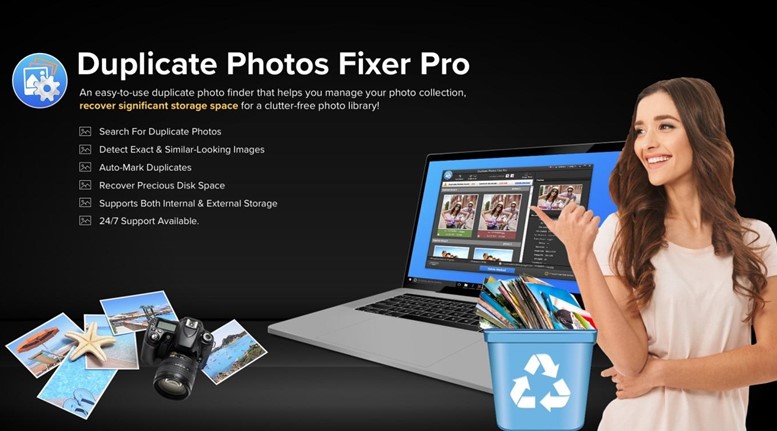
Many applications can help remove duplicate images from your PC or Android device, but Duplicate Photos Fixer Pro has an edge over others. Some of its features are:
- Scans For Duplicates, Near Identical and Similar Images.
- Supports Internal and external drives.
- Different modes of comparison.
- Comparison is done based on content and not file name or size.
- Easy to use and Fast Scanning.
If you are looking for a way to stop Instagram from duplicating photos in the first place, keep reading
How To Stop Instagram From Duplicating Photos?
Well, if you are wondering why Instagram saves photos to my phone, here’s the answer. If you edit or publish images on your Instagram Feed, then those images automatically get stored in your Camera Album. This feature is turned on in Instagram by default and is responsible for creating duplicates that occupy unnecessary storage space. Here are the steps to turn this setting off on Instagram:
Step 1: Launch Instagram on your device.
Step 2: Navigate to your Instagram profile and tap on the hamburger menu.
Step 3: Tap on Settings and then go to Account.
Step 4: Scroll down the options listed and then tap on Original Posts to reveal more options.
Step 5: Next, toggle off the button next to Save Posted Photos. You can also do the same for Save Posted Videos, but it will keep you from saving the videos directly filmed from Instagram.
That’s it! This is how to stop Instagram duplicate photos. Following this method will prevent saving a copy of your posted images or videos in your Camera Album Folder and prevent duplicates from accumulating in your device.
The Final Word
That’s all! Now you can delete duplicate Instagram Photos on your Phone via Duplicate Photos Fixer Pro Application or delete them by using your PC. You also know how to prevent duplicates of Instagram photos from collecting on your device. This will help you organize your photo collection and recover valuable storage space.
If you know any other workaround on “How to stop Instagram from duplicating photos?” then do share your ideas in the comments section below!
For any queries or suggestions, please let us know in the comments section below. We would love to get back to you with a solution. We regularly post tips and tricks, along with answers to common issues related to technology.
FAQs –
Q1. Why are my pictures duplicating themselves?
Instagram duplicating photos on your phone because you have not turned off the default settings. In the application, there is a provision where you can turn off the option to Save all the posted pictures on Instagram.
Q2. Is there a faster way to delete pictures on Instagram?
Yes, using a duplicate photo finder will help you find duplicate photos quickly. It will also help you automatically mark the several copies and delete them in quick steps.
Q3. Can you bulk delete Instagram photos?
Duplicate Photos Fixer is an application that will help you bulk delete Instagram photos from your device. It is available for Windows, Android and Mac.
Q4. Can I delete duplicate photos on Instagram from my computer?
Yes, when you connect your mobile device to the computer, you can delete the duplicate photos using a tool such as Duplicate Photos Fixer Pro. It can scan hundreds of photos and find you accurate results.





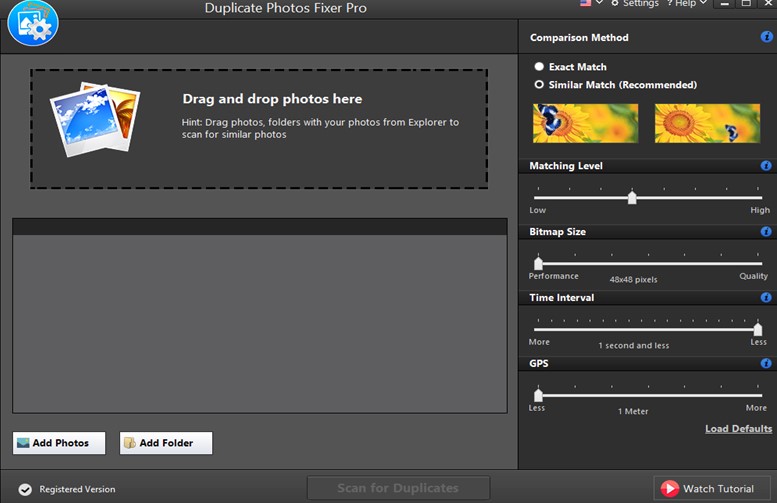












 Subscribe Now & Never Miss The Latest Tech Updates!
Subscribe Now & Never Miss The Latest Tech Updates!
Just call me Ray
I tried that but even when I turned it off it keeps saving. I have to manually delete the photos off of my phone because the option is rendered useless. It’s been happening for a while and I JUST WANT IT TO STOP ALREADY!Mridula Nimawat
Hello, If you do not want to save the images from Instagram on your phone, you can change the settings on your account. If you are unhappy with an application, you can uninstall it. Hope it helps.