“The winds and waves are always on the side of the ablest navigators” ~ Edward Gibbon
Quite true, isn’t it? Wouldn’t we all feel a little lost without the right navigation? No matter which journey you decide to take, we do require an effective navigation plan that helps us reach our destination. Whether we’re road tripping with our friends or tracking our daily commute status to outsmart traffic, navigation apps play a crucial role in our lives. Gone are those days when we had to stop at each milestone to confirm an address or when we used to get lost on unfamiliar roads. Technology has come a long way—indeed.

Agree or not, Google Maps is the first name that pops-up on our mind the moment we think about navigation apps. With time and innovation, navigation apps are getting so much better with each new update. Google Maps is one of the best navigation apps, loved by millions of users across the world. There’s so much that can be done on this app!
Did you know you could change Google Maps voice? Say, you want to change the voice from English or Dutch or maybe Indonesian. Yes, that’s right! It’s very much possible. By making a few tweaks in the settings, you can easily change Google Maps’ in-built voice and choose your preferred option.
Let’s get started.
Things You Need to Know
Before we proceed, here are a few things you should keep in mind. Google Maps doesn’t offer gender variations. So, you still have to listen to the female voice. Although, you can change Google Maps’ in-built voice based on your local language or region if you’re not comfortable with English.
Follow these quick steps to change Google Maps voice on iOS and Android.
How to Change Google Maps Voice on Android
Here’s what you need to do.
Launch the Google Maps app on your Android device and then tap on your account icon in the search bar. Select “Settings” from the options menu.

Tap on “Navigation Settings”. Now, under the “Sound and Voice” section, tap on “voice selection”.

Here you will see a variety of options, categorized based on region and suggested voices like English (US), English (US). Scroll down through this list to pick your preferred option until you find what you’re looking for.
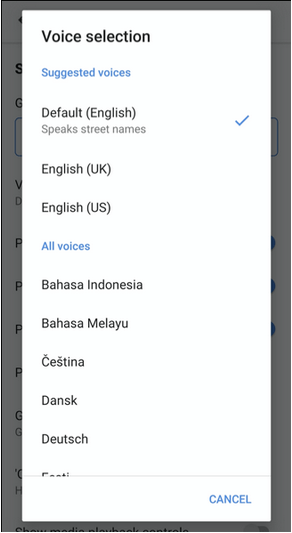
How to Change Google Maps Voice on iOS
On iOS, the steps to change Google Maps voice are slightly different. There’s no in-built option in the app to change the preferred language setting. Instead, you’ll have to take a to iPhone’s general settings to get this done.
Head on to Settings> General> Language and Region.

Tap on the “iPhone Language” option and then scroll through this list to pick your preferred language. Once you choose your language, your entire device’s language will be updated, including the Google Maps app.
Conclusion

Over and out! There’s nothing better than hearing travel directions and alerts in your preferred language, right? Follow these above-mentioned steps and change Google Maps’ voice to your preferred local language to enjoy the ride even more. We hope you can make the most of this Google Maps hack to make your navigation experience better.
Also, before you take off, don’t forget to check out our post on how to use the new nearby takeaway and Delivery feature on Google Maps.
Bon Voyage!


 Subscribe Now & Never Miss The Latest Tech Updates!
Subscribe Now & Never Miss The Latest Tech Updates!