If you have a computer with no Network Card or Faulty Wi-Fi adapter, then you do not have to change the PC. Instead, you can purchase a Linksys Wireless USB 6400 device and attach it to your PC. This will restore the internet connection and you will be able to play online games or surf the internet. The Linksys Wireless USB 6400 is a Plug N Play device that automatically detects when connected to the USB port of your PC. However, if that does not happen, then this guide will help you to initiate a Linksys WUSB6400M driver download on your system.
How to Download & Install Linksys WUSB6400M Driver
Drivers are an important component of your Operating System that helps to bridge the communication gap between the hardware and software. Hence, this makes it necessary to keep them updated at all times so that your PC can run smoothly and perform efficiently. There are two basic methods to update any driver- Manual & Automatic.
Both methods are described below and are guaranteed to deliver 100% results but the manual method might be difficult to follow and complete. The automatic method includes the usage of third-party tools like driver updater software to fix driver issues.
Manual Method on How To Initiate a Linksys WUSB6400M Driver Download on PC
The first method to download & install Linksys WUSB6400M Driver is by checking the official website for updated and compatible drivers. Here are the steps to download the drivers from the Linksys Support page:
Step 1: Open your browser and navigate to the official website by clicking here.
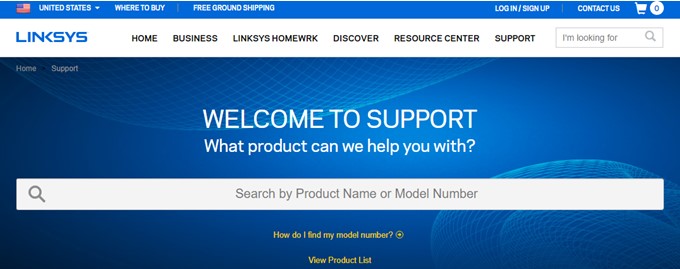
Step 2: Type WUSB6400M in the search box on the top and choose Linksys WUSB6400M AC1200 Wireless-AC USB Adapter from the search results.
Step 3: A new page will load where you have to click on the Downloads/Firmware button.
Step 4: Click on the Version number (this will be mentioned on your device) and then click on the relevant driver after checking your Operating system and architecture (32 or 64 bit).
Step 5: Download the appropriate driver and then execute the file to install it following the on-screen instructions.
Step 6: Restart the computer to let the changes take effect and then check if you can connect to the Wi-Fi network.
Automatic Method on How to facilitate Linksys WUSB6400M Driver Install on PC
The automatic method to download and install drivers for Linksys WUSB6400M can be achieved by using a driver updater application like Advanced Driver Updater. This application can scan and identify all the driver issues in your system and fix them as well. It can update drivers and replace outdated, missing, and corrupt drivers on your PC. Advanced Driver Updater also takes a backup of your previous drivers before updating new and compatible drivers. Here are the quick and simple steps to use this application:
Step 1: Download and Install Advanced Driver Updater on your PC using the button provided below:
Step 2: After the application is installed on your system, launch it by using the shortcut created on your desktop.
Step 3: Now click on the Start Scan Now button to commence the scan.
Step 4: A list of driver anomalies found on your PC will be visible on your screen.
Step 5: Locate your USB drivers and Linksys WUSB6400M among the list and click on the Update Driver link beside them.
Step 6: Once the driver has been updated, reboot your system for changes to take effect.
The Final Word On How to Download & Install Linksys WUSB6400M Driver
The above-described methods are the best possible ways to get your system connected to the internet with the Linksys WUSB6400M and fix all driver issues. The manual method demands more time and effort whereas the automatic method of using Advanced Driver Updater has more than one advantage. It can update all your drivers and ensure that your computer delivers optimal performance at all times.
Follow us on social media – Facebook, Instagram, and YouTube. For any queries or suggestions, please let us know in the comments section below. We would love to get back to you with a solution. We regularly post tips and tricks, along with answers to common issues related to technology.










 Subscribe Now & Never Miss The Latest Tech Updates!
Subscribe Now & Never Miss The Latest Tech Updates!