Biomutant has been one of the anticipated action-adventure games of this year. It is an amazing game that is mind absorbing and people keep on playing for hours at a stretch. However, not all gamers can do so due to repeated crashes and other issues. This blog attempts to fix all the Biomutant gameplay crashing issues and errors.
Methods To Resolve Biomutant Crash on Windows 10 PC
Before you jump to the troubleshooting steps, ensure that your system meets the minimum requirements to play this game. It is often advised to have specifications higher than the minimum requirements to have the best experience possible.
|
Minimum |
Recommended |
|
|
OS |
Windows 7,8.1,10 (64 Bit) | Windows 10 (64-bit) |
|
Processor |
AMD FX-8350 or Intel Core i5-4690K | AMD Ryzen 5 1600 or Intel Core i7-6700K |
| Memory | 8 GB RAM |
16 GB RAM |
|
Graphics |
GeForce GTX 960 or Radeon R9 380 |
GeForce GTX 1660 Ti or Radeon RX 590 |
| Storage | 25 GB |
25 GB |
|
Internet |
Yes |
Yes |
Once you are confirmed that your system is up to the mark and compatible to play Biomutant, then follow the methods below to fix the crashing issue:
Restart your computer and launch Steam Launcher to check if you get any error messages. Observe if you get any error message while initiating Biomutant. Any error message or code must be carefully noted as it would help to understand the reason for this issue. However, if there are no error codes or prompts, then you can follow the steps mentioned below one by one.
Method 1. Stop Overclocking
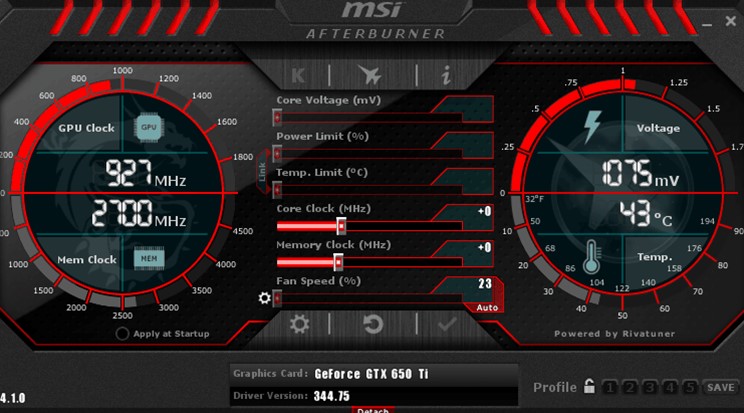
Overclocking is a change in the CPU and GPU settings that is done to enhance your PC’s performance. However, sometimes, it leads to crashes and other unexplainable errors. Hence it is recommended by experts to turn off overclocking activities by using applications like MSI Afterburner or any other and set the clock back to the default speed.
Method 2. Verify the Game files of Biomutant
All games store a lot of files on your PC and any missing or corrupted file can result in-game crashes and other errors. Hence it is important to verify the integrity of the files related to the Biomutant gameplay on your PC using the Steam launcher.
Step 1: Launch Steam and click on the Library tab to view the list of all the games installed in your system.
Step 2: Locate Biomutant in the list and make a right-click to open the context menu.
Step 3: Click on Properties and select the Local Files tab.
Step 4: Finally, click on the Verify Integrity of Game Files and wait.
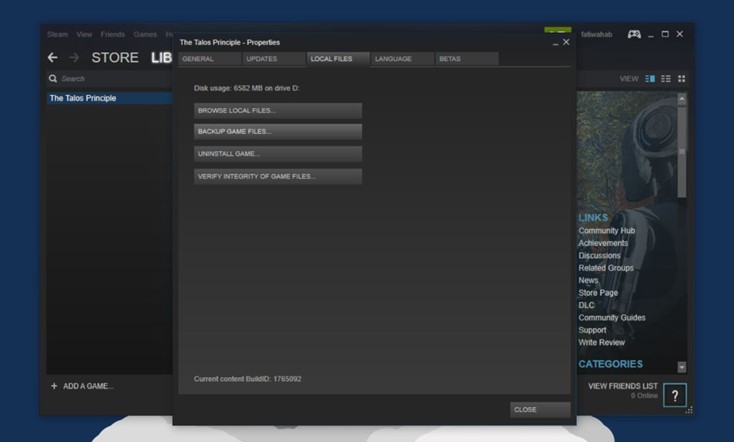
Once the process is complete, all your faulty Biomutant gameplay files will be fixed and then you can launch the game to check if the crashing has been fixed.
Method 3. Disable Overlays
Many experts on gaming forums have recommended disabling Steam Overlay to resolve the Biomutant crashing issue. Here are steps to do that:
Step 1: Launch the Steam app and then click on Library.
Step 2: Make a right-click on the Biomutant game and select Properties from the context menu.
Step 3: Now click on the General tab on the left side of the window and uncheck the box labeled as Enable Steam overlay while in-game.
Step 4: Restart your computer and then check if the Biomutant crashing persists.
Method 4. Update Drivers
The final method to resolve Biomutant gameplay issues is to install a driver updater software like Advanced Driver Updater. This program scans your computer and detects all the driver issues in your computer. Then this amazing software can update all the outdated, missing, and corrupt drivers on your PC. Here are the steps to use Advanced Driver Updater on your PC:
Step 1: Download Advanced Driver Updater from the button below.
Step 2: Install the program by executing the downloaded file and follow the onscreen instructions.
Step 3: Open the application and click on the Start Scan Now button.
Step 4: The app will now scan your PC and highlight the driver errors on your screen.
Step 5: Click on the Update link beside the Graphic drivers’ issue and wait for the process to complete.
Step 6: Restart your system and check if the Biomutant issue has been fixed.
The Advanced Driver Updater saves your previous drivers as a backup before updating them and provides the option to restore if needed.
The Final Word On How to Fix Biomutant Crash on Windows 10 PC?
These are the methods that can be used to fix Biomutant gameplay crashing issues on your Windows 10 computer. It is recommended to use Advanced Driver Updater to update all the drivers and ensure that your system runs smoothly and flawlessly. Follow us on social media – Facebook, Twitter, Instagram and YouTube.





 Subscribe Now & Never Miss The Latest Tech Updates!
Subscribe Now & Never Miss The Latest Tech Updates!