Resizing JPEG image files can be a useful tactic, when we wish to send multiple images via WhatsApp or Email. Though resizing pictures usually results in loss of quality, which makes the image look blocky and unsuitable. However, with these simple methods you can resize any JPEG image, making it extremely large or small without losing its quality.
So, let’s get started!
How To Resize JPG Images Without Losing Qaulity?
Follow any of the below-mentioned five best methods to resize JPG images quickly & easily!
METHOD 1 – Take the Help Of A Photo Resizer Tool
Most of the photo editing software reduce or enlarge pixels in order to resize images. However, it’s totally different with Image Resizer tool which is specifically designed with the aim to reduce image file size with no visible quality loss.
It’s a perfect solution to resize single and multiple images in a few seconds. Apart from being the best tool for batch image resizing, the tool is also equipped with several additional features to crop, rotate, flip, convert, compress & rename single or multiple images at once.
The software is available for both Windows & Mac platform! Resize and optimize single or batch images without the fear of losing quality!
METHOD 2- Using An Online Photo Resizer
There are tons of websites that lets you resize images online quickly & easily. However, one of the most popular and useful JPG size reducers we came across is Social Image Resizer Tool.
It’s extremely easy-to-use, all you have to do is upload a photo from your PC or enter its URL > choose the required size & press ‘Done Editing’ to get the result. As its name implies, it helps users to resize images to fit perfectly with some of the most popular social media websites. This photo resizer also offers multiple output formats to convert images and manual crop tool to cut parts of images not required.
METHOD 3 – Make Use Of Paint In Windows
You can also use your favorite ‘Paint’ software to change image size of JPEG files. Before you start resizing pictures, make sure to create a copy of files, so that you can revert if you don’t get satisfied with the changes. To reduce image file size in Paint, follow the steps below:
STEP 1- Open the image you wish to resize in Paint.
STEP 2- Select the entire image by pressing CTRL+A.
STEP 3- Press ‘Resize’ button, it is located in the ‘Home’ tab, it will instantly open ‘Resize and Skew’ window.
STEP 4- Select the resize percentage to change image size by pixels. Enter the exact size you wish to resize & press the OK button to see the results. Once satisfied, save the changes to the file!
METHOD 4 – Try Preview In Mac OS X
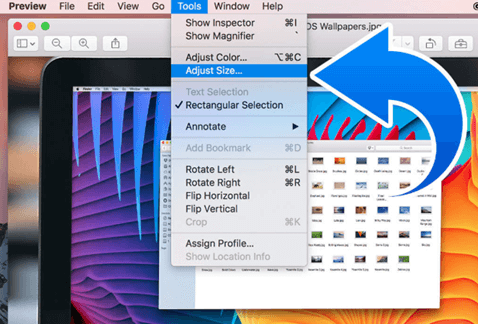
It’s always a great practice to create a backup of your photo before start editing images, so that you can apply the process again later, if you aren’t happy with the results. Open the desired image in the ‘Preview’ application on your Mac > Click on ‘Tools’ menu to select ‘Adjust Size’ option > A new window will pop up with all the tools you would need to resize or reduce image file size > Alter the Width, Height, Resolution of image and press OK to get the desired results.
METHOD 5- With A Third-Party JPG Size Reducer App For Android or iOS
There are plenty of photo resizer apps available, but most of them compromise with the image quality. However, here we have personally picked one of the ideal tools to change image size on Android & iPhone.
For Android, try using – Image Size – Photo Resizer
It’s one of the best apps to resize an optimize images efficiently. All you have to is, open the image in this application, enter your desired output size, you can also crop the image with multitouch gestures. Tap Save button to see the new resized JPEG image.
For iPhone, try using – PicsArt Photo Editor
Considered as one of the most popular photo resizer apps for iPhone, PicsArt is simply packed with lots editing & collage making tools. It’s Resizing tool is also impeccable, all you have to do is upload the image and adjust the Width & Height and press ‘resize’ button to reduce image file size.
That’s all folks!
These were some of the best methods to resize JPG images with ease. If you know some other ways to change image size of photos without losing quality, do share them in the comment section below!
Maybe you’re also interested in:
Best Photo Resizer Apps For Windows PC Users









 Subscribe Now & Never Miss The Latest Tech Updates!
Subscribe Now & Never Miss The Latest Tech Updates!