Modern browsers while providing common accessibility features, also provide innovative and robust functionality that can be expanded using browser extensions. These tools help cybersecurity experts and OSINT researchers, to login into SSH devices, block online tracking, and look for online traces during research on the Internet. But what are these tools and how to use them?
Here we will enlist top ten browser extensions for OSINT researchers and to cybersecurity experts.
What is OSINT?
OSINT stands for Open Source Intelligence, one of the key aspects of cybersecurity gathers information from publicly available sources – Twitter, social media, webpages, and others. The source from where information is collected doesn’t matter as long as it is public, free and legal.
Since all this information is publicly available it can be collected manually but that is a time-consuming process. Therefore, OSINT researchers and cybersecurity experts use browser extensions to collect data from hundreds of sites in minutes.
What Are Browser Extensions?
Browser extensions are small programs that add new features to your browser to customize the browsing experience. In addition to this, these tools enhance security by preventing website tracking and maintaining privacy. Moreover, browser extensions allows to control websites behavior based on how your system should be identified while sending data requests.
For OSINT researchers, these browser extensions are of great help as they let them dive into the online data. For example, using EXIF extractors data hidden in images can be accessed, data-formatting tools will allow to red APIs data efficiently and tools like way back machine historical data can be accessed.
How to use These Browser Extensions?
To know how to use these browser extensions follow this – best browser extensions for cybersecurity and OSINT research tutorial.
Before preceding check you are using updated version of Google Chrome or Mozilla Firefox web browser. Once you have it running, depending on the browser you are using click on the respective links to get browser extensions:
Google Chrome users – Google Chrome Web Store
Firefox users – Firefox Add-ons
1. Privacy
We all look for ways to maintain privacy whereas companies who track users online rely on sources (browsers) that might reveal personal data. On the other hand advertisers use smart ways to track users behavior. Making it difficult for a regular user to disguise or to take control of data sharing. This is when browser extension like Privacy Badger comes to play. This browser extension is free, open-source and it helps the user to fight advertisers tracking them. Privacy Badger is available for both Google Chrome and Mozilla Firefox.
Install Privacy Badger: Firefox Add-on | Chrome Extension
One more option you can consider using is “Ublock Origin.” This browser extension helps to maintain privacy online by blocking advertisers and tracking links. Moreover, it allows viewing every blocked request. Thus, making loading a specific site easy and is a great step towards securing online data.
Install Ublock Origin: Chrome Extension | Firefox Add-on
Using either Privacy Badger or Ublock Origin you can easily keep a check on advertisers and other nefarious groups that track you.
2. Faking Device
To load webpages, browsers share device information and there’s nothing wrong in it. But when this leads to data leak about you and your device’s unique fingerprint it is dangerous. In such situations, user-agent switcher come to rescue as they help in bluffing.
Moreover, these user agent switchers also change webpage behavior by acting to be the exact device. To see how these work, try these user agent switchers Today!
- User-Agent Switcher and Manager: Chrome Extension
- User-Agent Switcher: Firefox Add-on
3. Exif Data
Do you know metadata in images contain a lot of information? This can tell a lot about the image like the location, date, time, device used, when and where the photos were taken and more. To access this hidden information you can not only use several browser extensions but can also try using an amazing tool named Photos Exif Editor.
This tool works on all image formats including RAW and it allows you to edit and delete all the hidden information with a single click.
- Install EXIF Viewer: Chrome Extension
- Install Exif Viewer: Firefox Add-on
4. Website Profiling
Want to know what makes a website run? Use “BuiltWith Technology Profiler,” this tool will help you know if the website you are viewing is a scam or is legitimate. As this browser extension will profile the site, it will show a list of all the services that are running on the website. This will help advanced users know more about the site and processed it run. Making it easy to know if the site is genuine or not.
- BuiltWith Technology Profiler: Chrome Extension|Firefox Add-on
5. Secure Socket Shell
Secure Shell well known as SSH is a network protocol that provides system administrators, a secure way to access PC over an unsecured network. If you are looking for a method to remotely login leave terminal and switch to “SSH Agent” extension for Google Chrome, to log in from your web browser. However, if you don’t wish to log in to your SSH devices using Google product, try using “SSHGate” for Firefox.
- SSH Agent: Chrome Extension
- SSHGate: Firefox Add-on
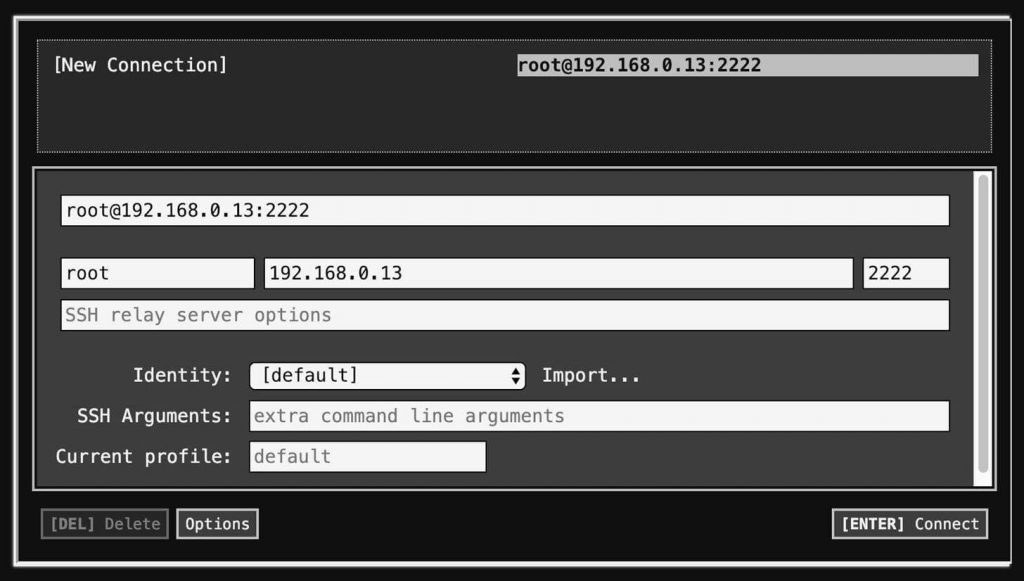
6. Deceive Traffic
If you want to make your data less useful and defy people monitoring your traffic use “Chaff” Chrome browser extensions to create fake network traffic. Chaff will redirect to random sites depending on the seeds you define. To make traffic look less real specify different variables.
- Chaff: Chrome Extension
7. Website Snapshots
Want to save and share website snapshots? Use “Nimbus Screenshot & Screen Video Recorder” extension on Chrome and “Nimbus Screen Capture” on Firefox.
Along with it you can also download and install TweakShot – screen capture and video recording application. This amazing application makes capturing screen and video super easy. Moreover, using it you can even edit the screenshots and do a lot more.
Install Nimbus: Chrome Extension|Firefox Add-on
8. JavaScript Object Notation (JSON) Data Formatting
Data available online is enormous and most of it is accessed through APIs application programming interface. APIs give access to data from various sources like government, cities and others and they use a standard format known as JavaScript Object Notation (JSON) that is not readable. If you want to read this data use “JSON Viewer Awesome” in Chrome and “JSONView” and “JSONovich” in Firefox.
- Install JSONovich: Firefox Add-on
- Install JSONView: Firefox Add-on
With this, our list of best extension for OSINT researchers and cybersecurity comes to an end. These extensions will help add additional functionality to your browser. Getting a PC to work is easy but having your favorite tools on it isn’t. In such cases, these browser extensions will help to extend browser functionality to make your browsing and work more swift and productive.
9. Video Downloading
Video downloaders come to play when you want to save a live webinar, video call and view it later. Most video download extension on Google Chrome does not allow downloading video from YouTube, but they work on other sources. “One-Click Video Downloader,” lets you download videos from any source apart from YouTube. However, if you want to download YouTube videos, use “Flash Video Downloader” for Firefox.
Using either of them you can download non-copyrighted videos auto detected on the web pages you visit.
10. Internet History
Ever wanted or needed to access the previous version of a webpage, as it was more informative? But unable to get to it? Here is a useful extension that will help you travel time. This Go Back in Time extension as the name describes is available only for Google Chrome.
To use Go Back in time web browser extension, right-click on the webpage > select Go Back in Time option > select archive source.
Based on the archive you select, you’ll see a list of earlier recorded states of the webpage.
Hope you enjoyed this tutorial on best browser extension to increase your browser capabilities.















 Subscribe Now & Never Miss The Latest Tech Updates!
Subscribe Now & Never Miss The Latest Tech Updates!