Apple provides you with a smart way to store your photos and albums safe, Apple iCloud Library. This library saves images from your Photos app to Apple server, which can be accessed via your Apple ID and iCloud account. Saving your photos on cloud saves you from occupying space on Mac also you can access the photos from anywhere, or any device such as iPhones, Mac, Apple TV, Apple Watch and others.
Sometimes your photo library on cloud is crowded with a lot of photos and you want to recover some space on iCloud. Besides, the photos could be of high resolution or you might have duplicates photos piled up. If you want to delete photos from iCloud, read on!
Delete Files From iCloud Photo Library
To manage iCloud Photo Library, follow these steps:
- Locate and launch Photo on your computer.
- Now click Photos from left hand side on Library.
- Choose the photos that you want to remove.
- If you want to delete multiple photos, press Command key and select the photos.
- Once you have chosen the photos and you want to delete them, press good button in keyboard.
- Choose Delete from the window that appears
- The photos deleted will not remove at the very moment. They are moved to Recently Deleted. In this folder, photos will be stored for 30 days before they get deleted permanently. In case you want to restore the photo, click recover.
- If you want to delete the photos instantly from this folder, you need to choose the photos and click Delete.
Delete photos from iCloud via web browser
You can get to iCloud account via web browser to access your photos. Follow these steps to delete the photos.
- Go to icloud.com and sign in using Apple ID.
- You will get the menu Click on Photos app.
- Select individual photo you want to delete and click on it. You can also delete multiple photos, select them using Command key.
- Now restore the item that has been removed from folder.
Whenever you delete photos, your photos will end up in recently deleted folder. It stays in there for 30 days but you can remove them permanently, by deleting the images from this folder.
How To Manage iCloud Storage?
If you want to remove all the images stored on iCloud, you can use System Preferences on Mac. Any changes made will be reflected on all devices which are synced using the Apple ID. So you won’t be able to view or make any changes to the photos deleted.
Use these steps to delete not only photos but apps from iCloud.
- Locate Apple menu from the top left corner. Now look for system preferences.
- Go to iCloud.
- Remove the checkmark beside Photos
- You will get a prompt to get all your photos from iCloud. Click on Download or you will lose the photos in thirty days.
- When you download the images, click Manage located at the lower right corner of iCloud window.
- Now click Photo library, select disable followed by Delete.
As you clicked on Delete & Disable, your images will be on iCloud for 30 days, until you select Undo. In this way, you can manage iCloud photo library.
You can use this method to delete documents, app data, backups from iCloud. You can click Manage, then click on any app for which you want to delete data. If you delete data or backups, all app data along with backups will be gone.
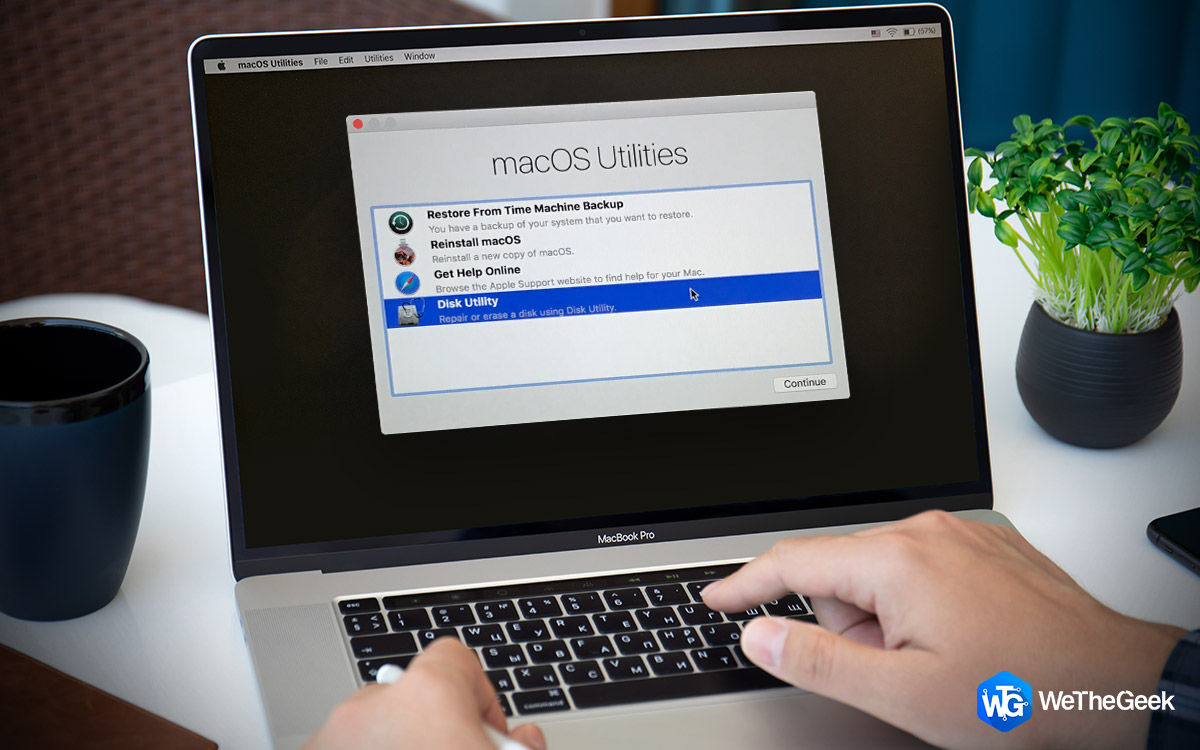 How to Restore your Mac to Factory SettingsThe first step you need to follow before restoring mac to factory settings it to take a backup of all...
How to Restore your Mac to Factory SettingsThe first step you need to follow before restoring mac to factory settings it to take a backup of all...How To Delete Other data and clear iCloud Storage?
You can access app data and Documents iOS apps stored in iCloud Drive and also view them on your Mac by navigating to Cloud Drive in the Finder
Note: you can go to Apple logo-> System Preferences-> iCloud.
To remove app data from iCloud, follow these steps:

- Go to Apple menu-> System Preferences->iCloud. On the iCloud window, click Options beside iCloud Drive.


- Remove the checkmark next to the apps for which you want the data to be deleted.

After this, anytime you use these apps on iOS, data created will not be saved and available for the app.
To remove files and documents from iCloud and free iCloud storage:
- Locate Finder icon in Dock to access Finder window.
- Go to iCloud Drive from sidebar in Finder window.
- Go to the files that you want to remove.
- Drag them to Trash and empty the Trash to remove them completely.
Deleting photos from iCloud is an easy method whether you use Mac, iOS device. You can’t get rid of the photos immediately by clicking on Delete. You need to delete then from recently deleted folder as well. You can use the steps to manage space on iCloud storage.


 Subscribe Now & Never Miss The Latest Tech Updates!
Subscribe Now & Never Miss The Latest Tech Updates!