Updates are fixes that all software makers provide regularly to keep your programs, drivers, software, and even the operating system up to date. Most people are unaware of the necessity of updates, but in simple terms, if you want your PC to run smoothly and flawlessly and give optimal performance, you must keep it updated. Updates might include security patches, new features, bug fixes, and enhancements to existing functionality. This guide will help to schedule automatic updates of apps using a third-party application known as Systweak Software Updater.
How To Schedule Automatic Updates Of Apps In Windows 10 PC
One of the easiest applications to use and install is Systweak Software Updater. The procedures to update third-party software on your computer are outlined below.
Step 1: Click the download button to download and install Systweak Software Updater on your computer.
Step 2: After the application has been installed, run it.
Step 3: An automatic scan will begin, revealing a list of obsolete programs that may be updated to a newer version.
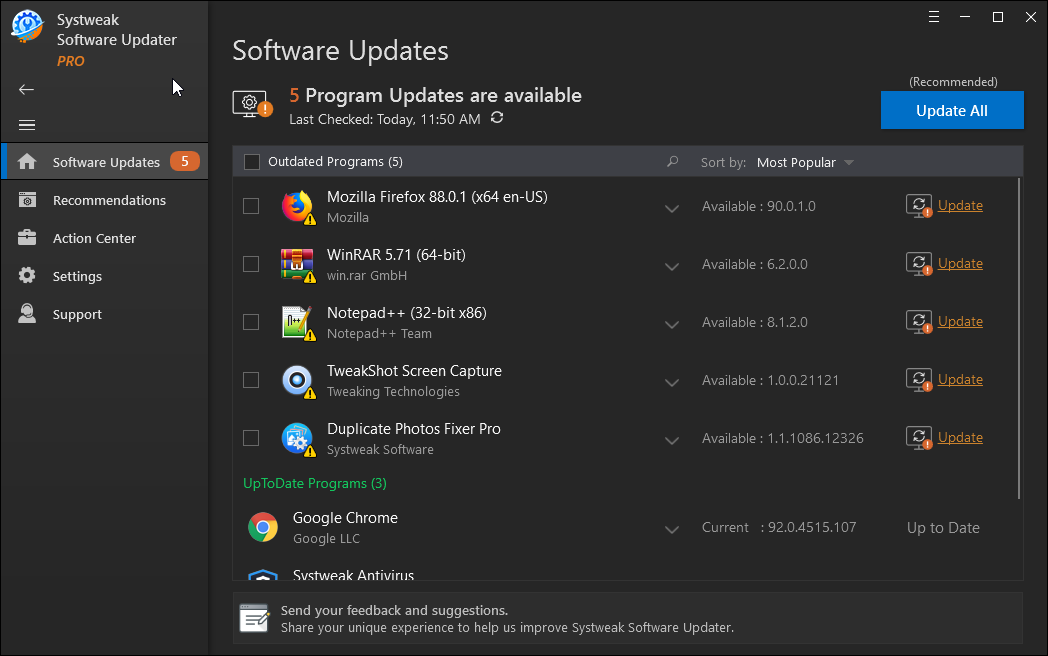
Step 4: To update all third-party programs at once, select the Update All option, but first you must register the app. You can only update one app with the free version.

Step 5: Click the Update link next to any app you want to update, then wait a few minutes for the update to complete.
Step 6: This app will automatically build a restore point before the software updates begin.
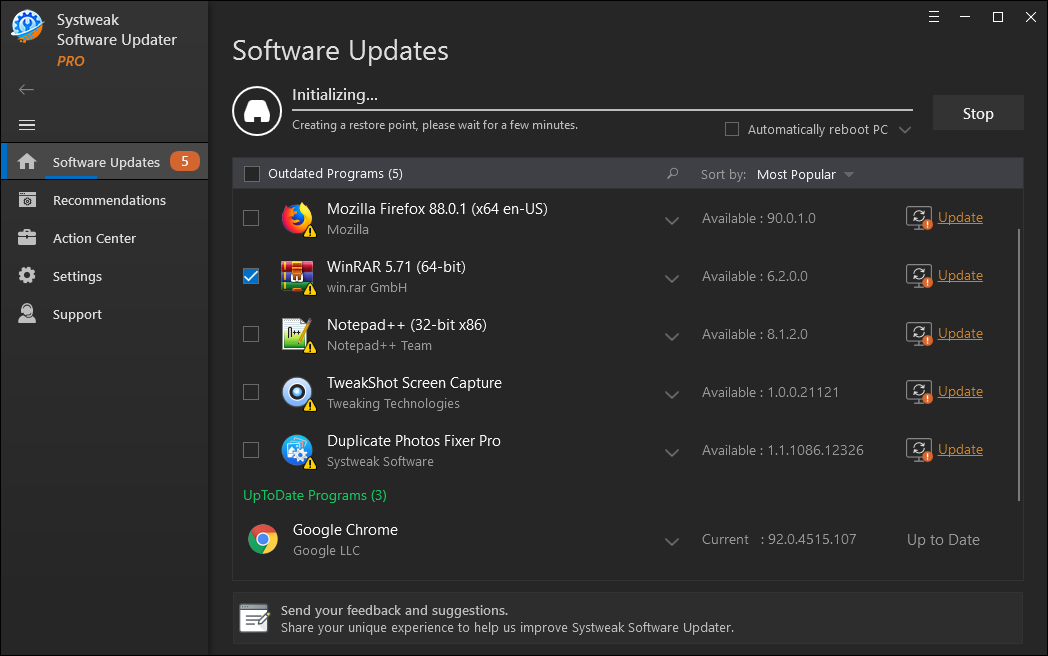
Step 7: The upgrade procedure will begin after the restore point has been created. Sit back and relax, and don’t forget to check out the Recommendations page to see what apps you may get from this app.
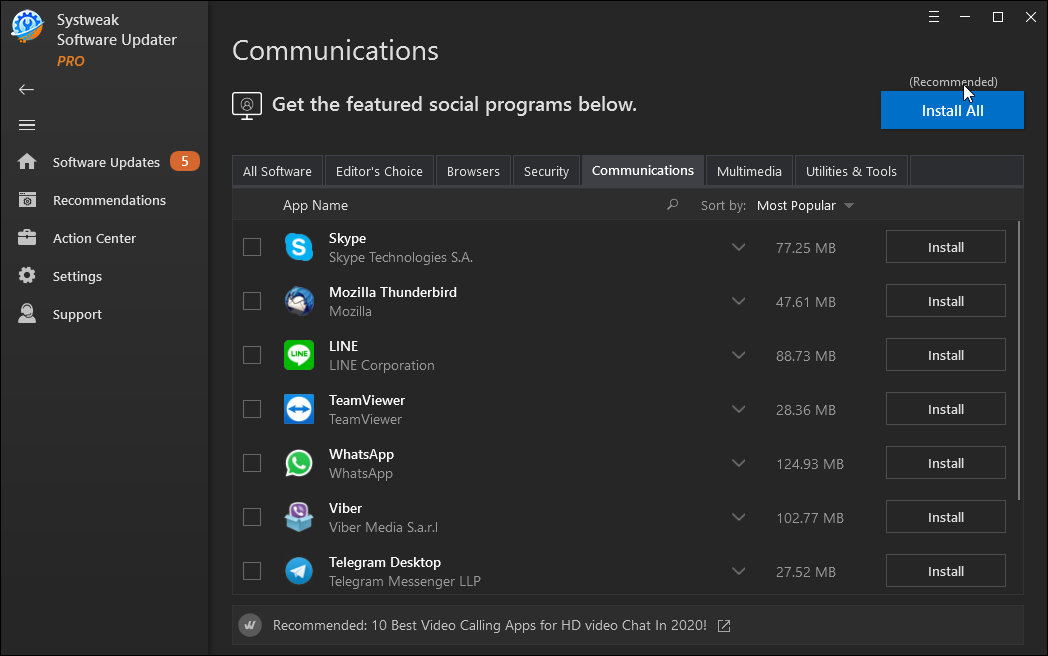
Step 8: Once you have updated all the applications, you can set a scheduler to automatically check for updates. Click on the Settings tab from the left panel.
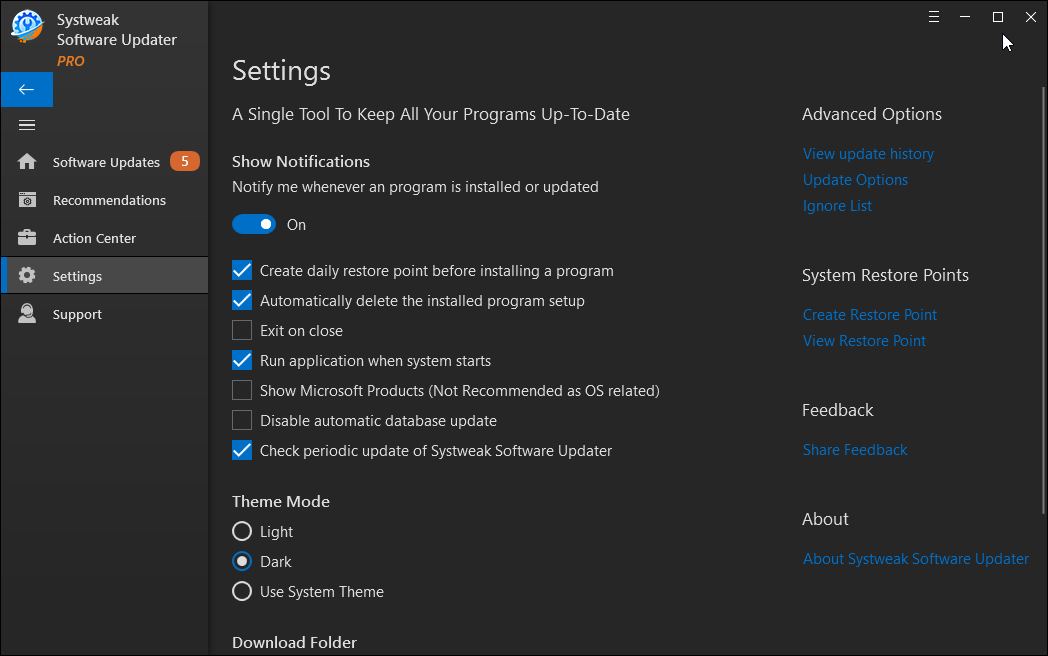
Step 9: Next, click on Update Options under Advanced Options in the top right section of the app interface.

Step 10: There are two schedulers that you can select from:
Notify me when updates are available – Users can choose this software to run in the background and scan for software updates every 4 hours, 24 hours, 48 hours, or Never.

Update automatically at a scheduled time – Users can specify Updates to be checked Every Day or a particular day of the week and even set a time to initiate the process.

Once you have scheduled the auto-updates of apps, you need not manually check for the updates ever again.
So, Why Systweak Software Updater?

Systweak Software Updater is a program that can update all of your third-party applications while also recommending the finest apps for you, categorized by category. All program downloads and installations are completely safe and secure, with no malware included.
Applications update. Systweak Software allows you to auto-update apps without having to go to the app’s official website or wait for the update to arrive via Windows Updates.
Swift Process. The scanning, downloading, and upgrading of this program is a quick and, above all, simple process that only involves a few mouse clicks.
Updates are safe. The Systweak Software Updater ensures that your apps are updated or downloaded from a legitimate and original source, ensuring that they are malware-free.
Creates Restore Point. The Systweak Software Updater sets a restore point automatically, allowing users to undo any changes they’ve made.
Auto-Scheduler. This application allows users to create an automatic scheduler that performs update checks at a defined time without the need for user participation.
The Final Word On How To Schedule Automatic Updates Of Apps In Windows 10 PC
Now that you know how vital it is to keep your computer’s apps and software up to date, Systweak Software Updater is the ideal way to auto-update apps. It examines your PC for all installed software and searches the internet for updated versions. All of the apps on your computer are updated with a few mouse clicks, and you can enjoy the latest version with increased security and new features.
Follow us on social media – Facebook, Instagram, and YouTube. For any queries or suggestions, please let us know in the comments section below. We would love to get back to you with a solution. We regularly post tips and tricks, along with answers to common issues related to technology.



 Subscribe Now & Never Miss The Latest Tech Updates!
Subscribe Now & Never Miss The Latest Tech Updates!