Want to get straight to the point? Our top picks for the Best Screen Recording Software for Windows 11, 10, 8, 7 include iFun Screen Recorder and TweakShot.
Screen Recorder software comes in handy when you want to make troubleshooting videos, capture webinars/online classes, record your amazing game performance to brag, and more. These instructional videos are informative and make the viewer understand things easily. Plus, these screen recordings can be later used for reference purposes and for sharing with your friends, colleagues, and family. [/step]
To curate this list of 14 Best Screen Recorder for PC, we’ve tried and compared dozens of screen recording tools (both paid and free) to help you choose the most suitable options for your Windows PC.
Top 3 Recommendations By WeTheGeek
Have no time to review all the screen recording tools? Well, check out these 3 effective solutions:
What To Look For In The Best Screen Recorder For Windows 11, 10, 8, 7?
The market has tons of options when it comes to choosing an ideal screen recording software for Windows PC. But choosing the one suitable program can be a tricky business. Hence, we recommend you consider the following factors:
- Simple & Straightforward User Interface
Make sure you choose a screen-grabbing tool that is convenient to use & has a user-friendly dashboard, making it easy to use for both novice & advanced users.
- Affordable Pricing Models
Although there are a variety of free screen recording tools, they come with a catch. You only get limited functionalities or have restrictions in duration.
- Editing Capabilities
Consider using the right screen recording tool which comes with a wide range of editing tools that can help you fine-tune the final output file with options to trim, crop, rotate, annotate, etc.
- Range of Screen Recording Options
Select a screen recorder for Windows PC that provides tons of options for grabbing specific regions, entire webpage, scrolling screenshots, record screen with on-screen activities and sound.
- Sharing Options
Last but not the least, choose a screen recording program that helps you in sharing your final output via cloud storage platforms like Google Drive, Dropbox, and more.
That’s all! These are some of the significant features that you need to ensure are included in the Top 14 Screen Recorder for Windows 11, 10, 8, 7 PC.
Must-Have Windows Screen Recorders For Desktop Users (2024)
Here, we have picked some of the best screen recorder for Windows 11, 10, 7, 8 that will help you record or stream videos from your Windows.
1. Advanced Screen Recorder
Advanced Screen Recorder
- Fastest way to record a screen with audio.
- Allows webcam recording.
- Variety of editing tools to refine the output.
- Helps in sharing files via Cloud Storage.
Advanced Screen Recorder for pc is designed and developed by Tweaking Technologies. It is an excellent tool for recording numerous kinds of screenshots, performing video recording (with on-screen mouse movements), and audio without any hassles. The Windows app supports webcam recording and allows users to capture screens in HD & 4K resolution. What’s more? Using the Advanced Screen Recorder, you can easily add a personalized watermark to the final recorded video.
It offers both Free & Pro versions. With the free one, you have access to limited functionalities, and allows users to record videos for up to 3 minutes.
Pros
- Intuitive and modern dashboard.
- Supports HD recording.
- Allows users to grab multiple kinds of screenshots.
- Includes tools to crop, blur, pixelate highlight, add texts, etc.
- Allows you to share the final file through Cloud Storage.
Cons
- Limited features with Free version.
Free version imposes a watermark on the final output.
Final Verdict: Choose Advanced Screen Recorder Or Not?
You should install Advanced Screen Recorder on your desktop to enjoy the fastest and smoothest experience for capturing a variety of screenshots and recording videos with on-screen activities and sound. Moreover, using the powerful screen recording software, you get a set of editing tools to refine the screenshots.
2. VideoProc Converter
VideoProc Converter
- Easily record live streaming games, videos.
- Works on level-3 hard acceleration.
- Allows compressing videos by 90%.
- Advanced editing tools after screen recording.
Running multiple programs simultaneously requires high CPU utilization. VideoProc Converter comes with revolutionary hardware acceleration technology to guarantee a low source utilization and yield a better result on the recordings. It offers both free trial & full versions, but you can also get unlimited recording duration with the free trial version.
Pros
- Simple, basic, and stable.
- Unlimited recording duration even with the trial version.
- Available green screen recording.
- Highlight mouse pointer and keystrokes.
- Supports HD/Full HD screen recording in full screen or windowed mode.
Cons
- Watermark on trial version final output.
Final Verdict: Choose VideoProc Converter Or Not?
VideoProc Converter should be your go-to choice for screen recording on both Windows and macOS. It comes with tons of useful features for screen recording. Far more than just a recorder, VideoProc Converter also serves as a media converter, DVD ripper, and downloader. If you are looking to create a video tutorial or share your gameplay, then this software is the one for you.
3. iFun Screen Recorder
iFun Screen Recorder
- Truly intuitive interface.
- Record full screen or a selected area.
- Highly compatible with several video formats.
- Share directly on YouTube, Instagram, or Twitch.
iFun Screen Recorder, designed and developed by IObit, is an ideal screen recording application that has finally come to a halt. The tool not only allows you to flexibly capture the entire display to a small dialog box. It also provides you with a Facecam function, that allows you to record your Face as well in a video.
The best part of using this windows screen recorder software is that it provides unlimited recording duration. Moreover, it provides a dedicated feature to remove watermarks.
Pros
- Easy to use interface with a basic video editor tool.
- Supports recording screen with audio & webcam at the same time.
- Allows you to record the screen for unlimited time.
- Multiple output formats are supported.
- Helps in uploading recordings to popular online platforms.
Cons
- Compatible only with Windows devices.
Final Verdict: Choose iFun Screen Recorder Or Not?
You can rely on this amazing screen recording tool if you wish to capture your screen in HD quality for longer hours. The tool holds the potential of winning the hearts of several content creators for recording screen with audio.
4. EaseUS RecExperts
EaseUS RecExperts
- Record screen with system audio or your voice.
- Capture different types of screenshots.
- Supports webcam recording to make engaging videos.
- Schedule recording as per your requirements.
EaseUS RecExperts is a user-friendly screen recorder with powerful tools to capture your screen in full screen, in a specific region, or via webcam. It offers a simple & straightforward UI to get started with and makes it a reliable screen recording option for novice and pro computer users.
The screen capturing software for Windows 11 boasts a wide range of functionalities that supports 4K resolution, 60 fps recording, capture system sound & add narration of your voice with a microphone. It comes with handy editing tools to trim videos, add images, text, lines, and arrows, and enhance the final results. Another helpful tool is the Task Scheduler, which can start recordings remotely at a set date and time.
Pros
- Ability to record multiple screens simultaneously.
- Extract the audio from the recorded video file or during recording.
- Supports Auto-Stop & Auto-Slip features to manage various files.
- Flexible editing options to create professional videos.
- Offers a 30-day money-back guarantee.
Cons
- Pricing models are a bit expensive.
Final Verdict: Choose EaseUS RecExperts Or Not?
RecExperts is an excellent screen recorder software packed with various features to perform advanced screen recordings and capture snapshots. Unlike other screen recording programs, it offers flexible output settings to save your captured videos in 10+ formats, including MP4, MOV, AVI, MP3, PNG, etc. Moreover, you can directly capture any video and save it as a GIF for tutorial, presentation & business purposes.
5. Ashampoo Snap 15
Ashampoo Snap 15
- Capture screen with a fixed/free-size region.
- Tools to rotate, crop, resize your captures.
- Turn images into time-lapse videos.
- Resolution up to 4K supported.
Ashampoo Snap 15 is one of the best screen recorder for Windows which makes taking screenshots and video easy. You can capture and edit any content present on the screen. The tool has pixel precision that enables you to capture the entire screen or individual sections and convert them into images.
Using this best screen recorder for pc is super-easy, it even lets you annotate videos while you are recording the display. It even supports 4K resolution, which is much better than other reliable screen recording tools shared here.
Pros
- Use arrows, automatic numbering, graphics, and more.
- Edit Live Videos and add drawings, texts, and more.
- Highlight important aspects of photos/videos.
- Export the output file as a video or a GIF file.
- A useful tool for recording screen with sound.
Cons
- Occasional technical issues.
Final Verdict: Choose Ashampoo Snap 15 Or Not?
Ashampoo Snap 15 is a feature-rich screen recording software, designed for both novice and advanced users to capture a variety of screenshots and record screenshots. Similar to TweakShot, you can set hotkeys for grabbing the screen with Ashampoo Snap 15.
6. Snagit
Snagit
- Beautifully designed app.
- Integrated GIF maker
- Panoramic scrolling capture
- Create and share custom themed templates
Snagit is a screen recording tool that lets you create videos and images to make learning easier than ever. Add context to your recorded video and then, easily share it with your friends. There are over 15 sharing outputs for the captured screen which include an image, video, or GIF. Templates are available for creating visual guides for the instructions.
It’s an effective screen recorder software that enables you to edit and customize the screenshot to make it better and expressive. With the tool, you can capture a website, record an online meeting and also get a short URL to share your screenshots or recordings with anyone.
Pros
- Allows you to screen in panorama mode.
- Capture the area of the screen right down to the pixel.
- Customize your screenshots, according to your preferences.
- Tons of templates are provided for making informative videos.
- Affordable screen recording software for Windows OS.
Cons
- The dashboard may seem overwhelming for some users.
Final Verdict: Choose Snagit Or Not?
Well, Snagit is undoubtedly one of the best screen recorder for Windows designed for both novice and pro users for grabbing screenshots and recording screens for making instructional videos and demonstration presentations. Moreover, you can find tons of tools to edit and customize the final output file.
7. Screen Recorder for Windows 11
Screen Recorder for Windows 11
- Provides a simple way to capture full-screen video.
- Record HD videos with no watermark.
- Unlimited recording time.
- Supports 12 languages, including English, French, German, etc.
If you are looking for a simple screen recording program that allows you to effortlessly capture your screen on full screen, choose none other than Screen Recorder for Windows 11. With this free screen recorder, you can easily capture your favorite game moments, conferences, lectures & more without any hassles.
Unlike other screen recording software, it doesn’t feature any editing or refining tools. You need to take the help of an additional video editing program to annotate or enhance overall quality. It offers a nifty dashboard with two functionalities – “Full Screen” and a “Recording” button to initiate the screen capturing process. All your videos get saved inside the Videos folder by default. In a nutshell, it’s a perfect screen recorder for novice users with basic requirements.
Pros
- Has a simple & easy-to-use interface.
- Ensures HD video recording.
- No watermark is imposed on the final output.
- Supports unlimited recording time.
- Lightweight screen recorder, doesn’t occupy many resources.
Cons
- Lacks editing tools.
- Limited to full-screen recording mode only.
Final Verdict: Choose Screen Recorder for Windows 11 Or Not?
Screen Recorder for Windows 11 is a pretty straightforward tool that allows users to capture their screen in full screen in HD quality. It is mainly used for recording online classes and lectures, making it a reliable choice for students and freelancers to get the basic screen recording done in a single click. Simply download the official version for Microsoft Store and get started with this free screen recorder for Windows 11.
8. OBS Studio
OBS Studio
- Easy-to-use UI.
- Free software for live telecast.
- Open-source project for video recording.
- Allow custom backgrounds.
Next on our list of Top 14 Screen Capturing Software includes OBS Studio. It’s a popular open-source program, designed for recording gameplays, online lectures, webinars, and more. The application also helps in broadcasting your game streams to platforms like YouTube, Twitch, etc.
OBS Studio brings a complete package of features and settings to completely optimize your experience while grabbing screenshots and recording videos. To ease the learning curve for beginners or novice users, the screen capturing program brings a step-by-step wizard.
Pros
- Supports picture-in-picture webcam shots.
- Options for adding personalized watermarks.
- Surprisingly low impact on budget systems.
- Allows multi-screen recording, which other screen capture tools miss.
- Support for Twitch, YouTube, hitbox.tv, DailyMotion, beam.tv & more.
Cons
- Infrequent updates.
Final Verdict: Choose OBS Studio Or Not?
OBS Studio is undoubtedly one of the most suitable options for screen recording gameplays and showcasing live gaming without putting in much effort. It comes with tons of useful features for customization of messages, screen recording, and streaming.
9. Bandicam
Bandicam
- Simple & clean UI.
- 4K Ultra HD video up to 3840×2160
- Over 24 hours without stopping
- Hardware-accelerated Intel/NVIDIA/AMD h.264 encoders
Our list of top 14 Screen Recorder for PC will be certainly incomplete without mentioning Bandicam Screen Recorder. It is a powerful and robust program, extensively used by YouTubers and Content Creators all over the world. The program comes with an efficient screen grabbing feature that allows you to record screen via a webcam.
It offers an excellent range of tools for real-time drawing, Facecam, scheduled video recording, adding mouse-click effects, Chroma key, and more. All these brilliant sets of functionalities are packed in a neat and straightforward dashboard, making it a suitable option for both novice & pro users.
Pros
- Simple & straightforward user interface.
- Supports recording everything on screen with audio.
- Allows screen recording with webcam overlay.
- Helps in recording UWP, OpenGL, games in HD quality.
- Compatible with recording external devices like game consoles.
Cons
- Bandicam only works on Windows.
Final Verdict: Choose Bandicam Or Not?
Yes, you can consider using this amazing screen capturing software, as it offers tons of modes for screen recording, helps in capturing a variety of screenshots, and save them as JPG, BMP, or PNG. It even assists you in adding mouse-click animations & other effects for making instructional and informative videos.
10. Flashback Express
Flashback Express
- Record your screen, webcam, sounds
- Trim footage easily.
- Enhance recordings with captions, arrows, images.
- Add voice-over and sound.
FlashBack Express lets you capture the screen and upload it you YouTube making it one of the best screen capture software which is available for free. It is an incredible option for screen recording, while you can also record a commentary using a microphone, PC speakers, or other sources.
Unlike other popular screen capturing software, FlashBack Express helps in exporting the recorded videos in MP4, AVI, and WMV file formats. Hence, you don’t need dedicated video conversion software to convert the output file. What’s more? The screen capturing program helps in recording HD in-game footage, with hardware acceleration for AMD & NVIDIA graphics cards.
Pros
- Ability to use a custom resolution while recording.
- Enhance recordings with captions, arrows, images.
- Add voice-over and background score.
- Tools to trim, crop, and fine-tune grabbed footage.
- You can even define the FPS for game recordings.
Cons
- Free version lacks advanced editing features.
Final Verdict: Choose FlashBack Express Or Not?
Try using FlashBack Express if you wish to record the screen with sound and webcam altogether. Using the screen recording software, you can add background score and commentary without any hassles. Plus, there are no restrictions in recording duration and there would be no watermark placed on the output file.
11. ActivePresenter
ActivePresenter
- Plenty of options for the creation of presentations
- High-quality screen recordings.
- Suitable screen capturing tool for novice users.
- Tools for editing audio files.
ActivePresenter is all you need if you want to record your screen and edit the screencast video. The advanced recording features such as full motion and smart capture. The audio, video layers, video editing tools, themes, and templates make it a desirable product for professionals.
Besides capturing screen, users can rely on this amazing screen capturing software to record or stream videos in just a few clicks. You can further rely on its powerful set of features to create stunning videos and presentations.
Pros
- Ability to export videos in several different file formats
- Plenty of options for the creation of presentations
- High-quality screen recordings are supported.
- Suitable screen capturing tool for inexperienced users.
- Tools for editing audio files.
Cons
- The software interface may not appear to be very elegant.
Final Verdict: Choose ActivePresenter Or Not?
If you are ready to spend some bucks, then undoubtedly choose ActivePresenter that brings an advanced set of recording features for Full Motion Recording, Smart Capture, and more. It even features rich annotation tools for adding shapes, images, cursor paths, audio/video overlays, and more.
12. Icecream Screen Recorder
Icecream Screen Recorder
- Suitable option for recording gameplays.
- Allows you to record the screen with audio.
- Helps in adding arrows & other signs.
- Supports adding custom watermarks.
- Change output video codec.
- Schedule video capturing.
Icecream Screen Recorder is an easy-to-use screen recording tool. It allows you to capture any area on your screen. It also lets you record the audio for your system and the microphone. Adding texts, arrows, and shapes or screenshots is allowed. Recording live streaming videos and the webcam is possible with its use.
If you choose the free version of this screen capturing tool, then do note that it has a 5 minutes time limit for recording and you can only change the output video format to WEBP extension. However, if you get started with the paid version, there are no restrictions on duration & you can save the files in AVI, MP4, WEBM, MOV file formats.
Pros
- Record games and more in full screen or windowed mode.
- It lets you record your screen with audio.
- Add arrows and other signs to make the screenshot more expressive.
- You can add a watermark to the recording to mark it as yours.
- Scheduled screen recording is supported.
Cons
- Poor customer support.
Final Verdict: Choose Icecream Screen Recorder Or Not?
Well, Icecream Screen Recorder is an impeccable option if you wish to record the entire screen of your computer easily. You even can convert videos to different file formats, including popular ones like MP4. It brings a user-friendly and intuitive dashboard and requires no learning curve to get started.
13. CamStudio
CamStudio
- Extremely easy to use.
- Fairly simple setup options.
- No recording time limit.
- Supports adding captions easily.
CamStudio is a screen recording tool that allows you to capture the screen activity with audio. This tool can be used to create tutorials on your computer running on the older version of Windows. It gives you the output content in AVI and turns them into streaming flash videos. Adding high-quality screen captions is a great way to enhance your video.
Additionally, CamStudio can add high-quality screen captions to your recordings in a few seconds. It has a unique Video Annotation feature that enables you to personalize your videos by including a webcam of yourself “picture-in-picture” over your desktop.
Pros
- CamStudio is a free and open-source program.
- Include video, audio, and cursor options.
- Provides various options to customize your screencasting.
- Allows you to define the quality level of your screen recording.
- Reliable customer support is available.
Cons
- CamStudio at this time only supports Windows.
Final Verdict: Choose CamStudio Or Not?
CamStudio is certainly a go-to option for recording screen with audio without putting in much effort. It supports recording other inputs like webcam and microphone as well. Moreover, it provides a powerful set of editing tools to automate cursor effects, schedule video capturing, and more.
14. Ezvid
Ezvid
- Quite intuitive with a clear user interface.
- Provide text-to-speech feature.
- The software comes with a built-in editor.
- No watermark is imposed on the final video.
With all the amazing features like voice recording, voice synthesis, Facecam, speed control, and screen drawing, Ezvid is not only a screen recorder but also a video editor which makes it a great combo. What’s more? The screen recording utility holds the potential to automatically create targeted speeches for your videos and add customized narrations without any hassles.
Ezvid is an excellent screen recording program for making YouTube videos. Besides recording the video in HD quality, the screen capturing tool supports inserting images, videos, and other elements into your final output. What’s more? The application helps in recording your voice as post-filming commentary.
Pros
- Quite intuitive with a clear user interface.
- Provide text-to-speech feature.
- The software comes with a built-in editor.
- No watermark is imposed on the final video.
Cons
- Recording with this software is only limited to 45 minutes.
Final Verdict: Choose Ezvid Or Not?
Ezvid is a top-notch screen recorder for PC that comes with a couple of features to add graphical elements to enhance the overall visual experience. It even provides tools for drawing, adding stamps, and more. It even provides a library of copyright-free music.
Bottom List: Top 14 Screen Recorder Software For Windows PC (2024 Edition)
So, this is our list for best screen recorder for Windows 10 8 and 7, so install any screen capturing software and enjoy making screen recording content whether it is for a tutorial, instructional videos, and more. In case you have a favorite other than these utilities, please let us know in the comment section below.
Frequently Asked Questions
Q1. Which Screen Recorder is best for a PC?
iFun Screen Recorder & Advanced Screen Recorder are some of the best screen capturing software to grab screenshots and record videos with on-screen activities without any hassles.
Q2. How can I record my PC screen?
Using a reliable Screen Recorder for Windows, you can easily capture the entire screen. With TweakShot, all you need to do is:
- Install Advanced Screen Recorder from the official website.
- Click on the big eye icon to launch the timeline.
- Choose the desirable option for grabbing screenshots or capturing video.
- Set the option for recording audio and go ahead.
Q3. Which is the best open-source screen recorder for PC?
OBS Studio and CamStudio are some of the best open-source tools available in the Top Screen Capturing Software category.
Q4. Is there an ultra-screen recorder for Windows 10?
Yes, it is a free and open-source screen capturing tool for webcam recording and streaming.
9 COMMENTS
Comments are closed.












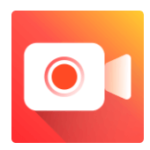








 Subscribe Now & Never Miss The Latest Tech Updates!
Subscribe Now & Never Miss The Latest Tech Updates!
Jessy
Thanks for your listing up! But There is no Bandicam which is great screen recorder,too.Srishti Sisodia
Hello, Thank you for your comment. Glad you liked the content. Subscribe to get notifications of our new posts.William Spoonamore
It gets to be so convenient to play your favorite game sitting down on your comfy couch. They permit you to perform and have fun without betting as well higher and not enjoying the game.Rosario Proulx
The graphics on the chips are amazing, and when you see them on your own, you’ll understand what I mean. My space turned out as the talk of my envious peers, who wanted me to host video games every weekend.Leo Sutton
You discussed almost all prominent free screen recorders except ScreenRec. I request you to give it a try and review it so that your followers know about a free screen recorder that is without watermark and gives you freedom of recording unlimited videos in HD format and absolutely free.Easy
Hello Can our products of the same type be favored by your website? Will our product content be included in this article? thanksMridula Nimawat
Hello, Thank you for responding, please contact social@wethegeek.comKal
Out of the few apps i checked, at least I couldn’t find any to be free…. Sorry, The article about free screen recoding apps seems a little misleading.Mansi Vijay
Hello Kal, Sorry for the inconvenience caused to you. But by the word “Free”, we mean applications that are available to download & use with limited features for a limited time period. If you are looking for a completely free edition, consider using iFun Screen Recorder.