Until a few years back, if I would say you can send money via WhatsApp, you would have laughed at me. But now it’s true using WhatsApp Pay; you can send and receive money from contacts added to your WhatsApp.
What is WhatsApp Payments?
Designed in partnership with the National Payments Corporation of India, WhatsApp Payments is a UPI based in-chat payment service. To use it, you need to update your WhatsApp on Android and iOS. Also, the number you are using for WhatsApp should be lined with your bank account. In case both the numbers are different, you will not be able to add an account to make the payments.
Note: If you are using 2.20.205.16, you will be able to use WhatsApp Payments.
To learn how to make payments using WhatsApp Payments, read further.
How to Setup WhatsApp Payments and start making transactions?
To enable peer to peer digital payment via WhatsApp, the messaging platform follow the steps below:
1. Launch WhatsApp
2. Click the three stacked dots at the top right corner.
3. Select Payments

4. Since we are using WhatsApp Payments for the first time, we will need to link our bank account. To do so, tap the Add payment method.

5. Wait for it to show you the list of banks.
6. Select your bank

7. Accept the terms and conditions and by tapping ACCEPT AND CONTINUE

8. Next, allow WhatsApp to send and view SMS messages.

9. After giving permission, allow WhatsApp to make and manage phone calls?
10. Once you have given all the permission, WhatsApp will now verify your phone number.

11. Wait for the verification to finish. Do not close WhatsApp when the verification is in process.

12. After the account and phone number are confirmed, you will be asked to enter the UPI PIN.

Note: If you have forgotten the UPI PIN, tap Don’t KNOW YOUR UPI PIN
13. Once done, you will receive a window with the message Setup complete.

14. Tap Done and then tap New Payment.

15. Now, you can send the payment via UPI ID or can Scan the QR code.
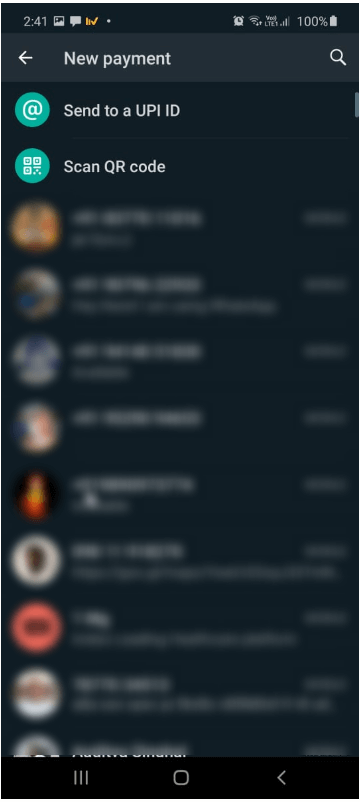
16. Alternatively, you can tap the person’s chat to whom you want to make payment and tap the Attachment icon. This will now show Payment as an option.

17. Tap Payment. You will now be redirected to a new window. Under the PAY tab, enter the amount you want to pay and add a new payment.

18. Enter UPI Pin when asked for and wait for it to process the request.

19. Once the payment is made, you will see the confirmation message in chat windows. Also, you can see the same under Payment history. In case the transaction fails, you will see that too.

20. In this way, you can make payments to anyone using WhatsApp.
This is it. Using these simple steps, you can easily add your bank account and make payments to your friends or anyone on your WhatsApp contact list.
FAQ – WhatsApp Payment
Can I add multiple accounts in WhatsApp Payment?
Yes, you can add multiple accounts. To do so, go to Payments > tap Add a payment method and follow the same process as you did to add the first account.
How to Switch Accounts when making payments using WhatsApp Payment?
To make payments using different accounts, you will first need to add all those accounts. Once that is done, you can make payments via multiple accounts; when making the payment tap the account. You will now get a new box from where you can select the account you want to make payment.

Can I remove the added account from WhatsApp Payment?
Yes, you can. To do so, follow the steps below:
1. Launch WhatsApp
2. Tap the three stacked dots > Payments > tap the account you want to remove
3. Again, tap the three stacked dots present in the right corner > Remove payment method.
This way, you can remove the account from the list.

How can I change the default payment method?
To change the default payment method, follow the steps below:
1. Launch WhatsApp
2. Tap the three stacked dots > Payments > tap the account that you want to make as the default.
3. Tap Default payment method
This way, you can make the selected account as default.
Note: This way; you can also change the UPI PIN.
Hope you find this post helpful and will now not only use WhatsApp for a chat but will also make payments using it.


 Subscribe Now & Never Miss The Latest Tech Updates!
Subscribe Now & Never Miss The Latest Tech Updates!
Lucy Taylor
Useful information. Thanks for sharing.CHTN
Finally, I will be able to access the much-talked feature.. thanks to WhatsApp.. thanks to you guysJack
Setting up this feature became easy thanks to this article.Akshita
WhatsApp Pay! Awesome feature.