The “Physical Memory Dump” error is a Windows blue screen error that often shows on a computer that has some serious errors inside. This error is typically shown when your PC either has corrupt software or incompatible hardware, and is designed to “dump” your Windows settings, to prevent any permanent damage from happening to your system.
To fix this problem, you need to be able to follow several key steps. However, in this article, we’re focusing on preventive methods that can fix various issues that could lead to cause this error.
Note: – The intent of this article is not to fix physical memory dump error but to kill its very cause and prevent it from occurring on your PC.
4 Must-know Tips To Avoid “Physical Memory Dump” Errors On PCs
As computer specialists, we would suggest 4 important tips you should follow to keep your PC away from “Physical Memory Dump” error. Read on to assure best PC health.
1. Check Hardware Compatibility
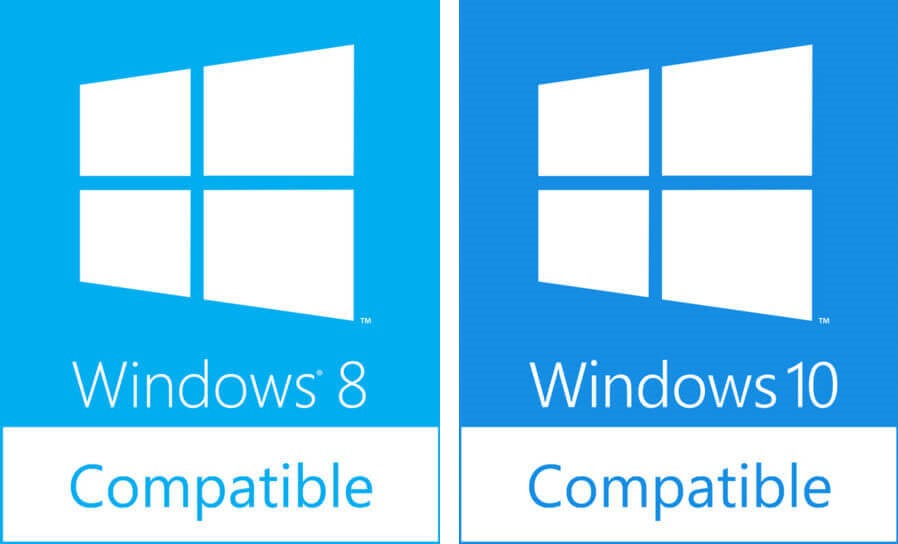
The first thing you need to do is to make sure that all your hardware is compatible. If you’ve just added any piece of hardware to your PC (even a USB stick), then you should either remove it or revert back to your old set up immediately. As all hardware is created by different companies, the likelihood of some hardware not working with each other is pretty high. Therefore, you should be vigilant to this particular problem if you’ve just made any hardware changes such as modifying hardware or adding a new hardware to your PC.
2. Update Software Regularly
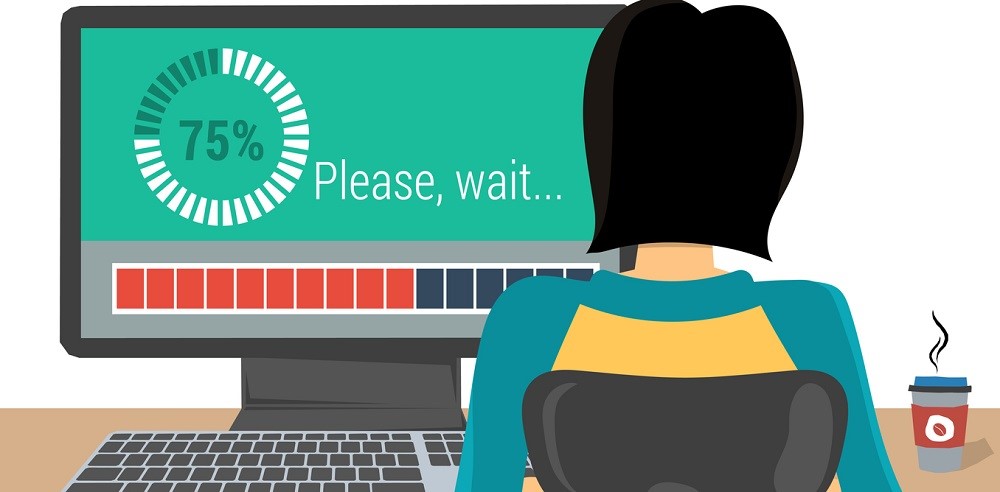
Other than the hardware of your system, this error might occur due to a software problem. There are many software issues that can cause errors on your PC. But one of the major causes of this error on Windows is that sometimes software applications contain corrupt or damaged program files. Applications such as Adobe Photoshop, some games and other software that require huge numbers of program files to run themselves, may trigger this error. To avoid such situations, the software should be timely updated.
However, if an error occurs, you should reinstall the program immediately, as that will replace all the potentially damaged program files on your PC, restoring your system’s health.
 How To Get MacOS Mojave Features On Windows...Awe-struck by the new MacOS Mojave features? Do you wish you could experience them on Windows 10 PC too? We’ve...
How To Get MacOS Mojave Features On Windows...Awe-struck by the new MacOS Mojave features? Do you wish you could experience them on Windows 10 PC too? We’ve...3. Check Registry Health Regularly
Invalid registry entries are one of the key reasons behind “Physical Memory Dump” error randomly on your computer. Thus, if it’s not the compatibility with hardware and software, it could be a problem with the registry database on your PC.
The registry database is a central storage facility for all the settings & options that your computer requires to function. It’s a place where Windows keeps all the settings that any software on your PC needs to read. Unfortunately, this makes the registry database one of the biggest triggers for Physical Memory Dump error once gets damaged and corrupted. To avoid this situation, you can install a good registry cleaning software that repairs damaged registry and maintain registry health. It will certainly reduce the risk of running into blue screen dump errors.
The problem is that because all your software programs rely on this database to save the settings for your PC. If any of these settings are damaged or corrupted beyond repair, many software programs will be unable to read the ones they need, leading your PC to have all sorts of errors other than the Physical Memory Dump error.
Advanced PC Cleanup helps optimize PC performance by quickly fixing invalid registry entries. It also optimizes overall Windows registry health. The software is compatible with Windows 10, 8.1, 8 and 7 (Both 32 and 64 bit). It also includes useful features like junk cleaner, uninstaller, malware protector and startup manager. Click on the download button now-
4. Check Hard Drive Health
Bad sectors in the hard drive or damaged hard drives can lead to physical memory dump errors. However, there are certain ways to ensure optimal hard drive health in the long run. Here are following things you can do: –
- Timely update operating system
- Defragment hard drive on regular basis. You should defragment it at least once every two weeks
- Install software only that are useful
- Backup your hard drive for adverse conditions such as total drive failure
You can use Systweak Disk Speedup to defragment hard drives, remove junk and duplicate files, and fix file system issues. It will ultimately make your hard drive last longer. The software is secure and easy-to-use. Download Disk Speedup from the button below-
These are four key tips that you must follow to prevent “Physical memory dump” errors on your PC. For any issues related to the process, reach out to us in the comments section below.





 Subscribe Now & Never Miss The Latest Tech Updates!
Subscribe Now & Never Miss The Latest Tech Updates!