Are you are running out of hard disk space? The first step to manage disk space in Windows 10 PC instead of purchasing new hard disks. By Storage Management in Windows 10, I mean to identify all the files and folders and delete the redundant and unwanted files and create more storage space. This task is considered as one major module under the process of Optimization which includes cleaning and maintaining your PC.
You can optimize your computer and recover valuable storage space in many different ways but “Can you do it on a PC that is not in the same physical location as you?”
Well, you would be glad to know that you can do it. For this, you need cloud optimization software that can help you access any computer remotely provided they are turned on and have an active internet connection. This guide discusses how to manage disk space in Windows 10 PC located remotely using Cloud Tuneup Pro.
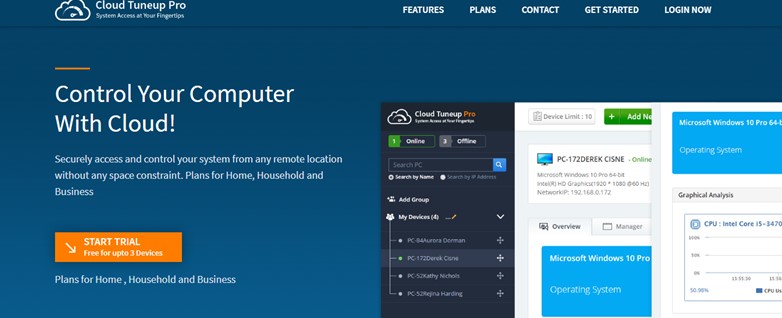
How To Manage Disk Space In Windows 10 With Cloud TuneUp Pro?
Cloud Tuneup Pro is an amazing application that is easy to use with an intuitive interface. If you want to manage disk space on Windows 10, then you can use this app and follow these steps:
Step 1: Download and Install Cloud Tuneup Pro from the button below.
Step 2: You will have to create a new account on Cloud Tuneup Pro and launch the app to sign in with your new credentials.

Step 3: Once the credentials are verified, the Cloud Tuneup Pro web app will open in your default browser.
Step 4: Click on Add New Device button and follow the onscreen instructions to add a second PC to your Cloud Tuneup Pro account.

Note: Both the PCs must be turned on to carry out this process.
Step 5: Once the device is added, it will appear on the left panel under My Devices. Click on the device you wish to optimize and then click on the Disk Analyzer tab in the right section of the app interface.

Step 6: Scroll down and click on Start Scan Now Button.

Step 7: Once the scan process completes, click on the Export Log button to get the results of the Disk Analysis.

Note: The report will also open in your browser.

Step 8: You can also scroll down and check the results within the app. This app will display all your files sorted into various categories like Images, Documents, Video, Audio, and more.

Step 9: Scroll down and you will get the list of Top 100 files by size. Place a checkmark next to the files you want to delete and then click on the Trash bin icon located on the right side, just above the list.

Step 10: If you wish to check the files category-wise, then click on the category name and scroll down. You will be able to see all the files of that category.
Step 11: Select all the files you wish to delete and then click the bin icon. In this case, I have clicked on the Compressed Files category and selected Konica Minolta Printer Drivers to be deleted from my system.

Step 12: Click ‘Yes’ on the confirmation prompt.

Step 13: Click on OK when the task completes.

Bonus Tip On How To Manage Disk Space Consumption With Cloud Tuneup Pro
While you are analyzing and managing your files, you can also remove unwanted files from your PC and save unnecessarily occupied valuable storage space.
Step 1: Launch Cloud Tuneup Pro and click on the System Cleaner tab.

Step 2: Click on the Run Scan Now button.
Step 3: The results will be displayed once the scan completes.

Step 4: Now click on the Clean Junk button and wait until the process completes.

This way you can manage disk space in Windows 10 by reviewing and deleting files that you don’t want as well as cleaning the junk and unwanted files.
What More does Cloud Tuneup Pro offer in addition to achieving storage management in Windows 10?
Cloud Tuneup Pro is a unique software that helps all users to optimize and maintain any PC remotely. One of the major benefits of this app is that the user need not physically be present in front of the system to clean, maintain, analyze and optimize it. Here are some astonishing features that make it one of the must-have apps for PC.
Overview on your PC
Cloud Tuneup Pro provides an overview of your PC and other connected PCs like the CPU and Memory Usage at present.
App Manager
Cloud Tuneup Pro helps users to identify all the apps installed in your system and other added PCs. You can choose to remove any app from any PC if you don’t require them.
Startup Manager

This application displays a list of all the apps that initiate and launch whenever the computer boots up. This slows down the PC restart time and occupies memory resources even if you are not using a particular app.
System Cleaner
This module helps remove junk and temp files from your PC and gain valuable storage space.
Disk Analyser Pro
The next important module helps users to analyze and manage all files on your system.
Advanced System Protector

Cloud Tuneup Pro helps to eliminate Malware and other potential threats from all your systems.
Other Tools
Many other minor tools enable an administrative user to restart, shutdown, run a command at the Command Prompt, and many other tasks on your entire PC even if they are in a different location.
The Final Word On How To Manage disk space consumption With Cloud Tuneup Pro
It is important to manage your computer but with Cloud Tuneup Pro, you can take one step further and optimize other computers remotely as well. Once you manage the disk space of Windows 10 PC, you will know what files occupy the space and decide what to delete and what to keep.


 Subscribe Now & Never Miss The Latest Tech Updates!
Subscribe Now & Never Miss The Latest Tech Updates!