Kodi, the versatile media center, lets you curate and enjoy movies, music, and more. However, even the most robust platforms encounter glitches, and one frustrating challenge Kodi users face is the dreaded “Kodi No Sound” problem. This issue can turn an immersive viewing experience into a disappointing ordeal. Fear not, fellow media enthusiasts! This guide will equip you with the knowledge and tools to diagnose and banish this audio gremlin for good.
Understanding the “Kodi No Sound” Issue
Before diving into solutions, it’s crucial to grasp the potential causes behind the “Kodi No Sound” problem. This issue can stem from various sources, ranging from incorrect settings and outdated drivers to incompatible audio codecs or hardware malfunctions. Identifying the root cause is pivotal in executing targeted fixes and preventing recurrence.
Before We Begin: A Quick Checkup
Sometimes, the simplest solutions hold the key. Before diving deep, let’s perform a quick check:
- Is Kodi muted? Both Kodi itself and your device might have separate volume controls. Check both and ensure they’re cranked up!
- Is the right output device selected? Kodi offers various audio output options. Make sure the sound is directed to your speakers or headphones.
- Have you restarted Kodi and your device? A simple restart can often work wonders.
Silence is NOT Golden: Fix the Kodi No Sound Problem
Fix 1: Hardware Hiccups
- Cable chaos: Inspect your audio cables for wear and tear. Ensure they’re securely connected at both ends. Try different ports if available.
- Speaker slumber: Make sure your speakers are powered on and properly configured. Check for Bluetooth connection issues if applicable.
- Device dysfunction: In rare cases, the issue might lie with your device’s sound card or audio drivers. Consult your device’s documentation for troubleshooting steps.
Read Also: How To Setup Parental Control in Kodi
Fix 2: Update Kodi Media Player
Outdated software often harbors bugs and compatibility issues. Ensure your Kodi installation is up to date by downloading and installing the latest version from the official Kodi website or respective app store.
If you’ve already ensured that you’re using the latest version of Kodi and are still encountering the “Kodi No Sound” issue, you might want to consider uninstalling and then reinstalling the application. Sometimes, a fresh installation can resolve underlying software conflicts or corrupted files that may be causing the sound problem.
Fix 3: Reconfigure Audio Settings
In some cases, resetting Kodi to its default settings can resolve underlying issues causing sound problems. Wrong audio settings frequently cause “Kodi No Sound” problem. You must carefully review and modify the Kodi platform’s audio settings to address this.
Step 1: Open the Kodi player and from the home screen click on the Settings button.
Step 2: On the next page, hit the System settings option.
Step 3: Tap on the Standard option and then choose the Advanced option. Now click on the Advanced.
Step 4: Then from the left-hand side of the screen click on Audio.
Step 5: Now select the audio output device and tweak the settings accordingly.
Read Also: How To Get Netflix On Kodi – Ultimate Installation Guide
Fix 4: Update Sound Drivers
While your system’s sound might still function with outdated drivers, Kodi requires the latest versions to ensure seamless audio playback. Go to the manufacturer’s website to get the most recent sound driver that is compliant with the Windows operating system and manually upgrade your audio driver. However, if you prefer a quicker and more convenient option, you can use Advanced Driver Updater to automate the driver update process.
Advanced Driver Updater simplifies the task by automatically scanning your system for outdated drivers and downloading the appropriate updates, saving you time and effort in maintaining optimal audio performance on Kodi. With Advanced Driver Updater, you can streamline the driver update process effortlessly. This software automatically identifies your laptop/PC specifications and locates the precise drivers required for optimal performance. You no longer need to navigate the complexities of determining your computer’s specific configuration or risk downloading incorrect drivers.
Step 1: Download and install the Advanced Driver Updater.
Make sure you purchase the premium version in order to update all drivers at the same time. To do so, go to Register Now and enter your details and make the payment following the on-screen instructions.
Step 2: Open it and click on Start Scan Now button.
Step 3: After the scan, tap on the Update All button to resolve the Kodi no sound issue.
Once you’ve updated sound drivers, it’s time to give Kodi another try and verify if the sound issue has been resolved.
Read Also: How To Schedule An Automatic Driver Scan With Systweak Advanced Driver Updater?
Bonus Tip: Community is Key
The Kodi community is vast and knowledgeable. If you’ve exhausted all the above solutions, don’t hesitate to seek help on the official Kodi forums or other online communities. Sharing your specific setup and troubleshooting steps can lead you to a solution from fellow Kodi enthusiasts.
Read Also: Top 10 Best Sport Addons For Kodi To Use
Conquering the “Kodi No Sound” Issue Like a Pro
Remember, conquering the Kodi no sound issue might require some troubleshooting, but with the right approach and this guide as your compass, you’ll be back to enjoying your favorite media in no time. So, crank up the volume, embrace the Kodi experience, and let the entertainment flow!
For more such troubleshooting guides, listicles, and tips & tricks related to Windows, Android, iOS, and macOS, follow us on Facebook, Instagram, Twitter, YouTube, and Pinterest.






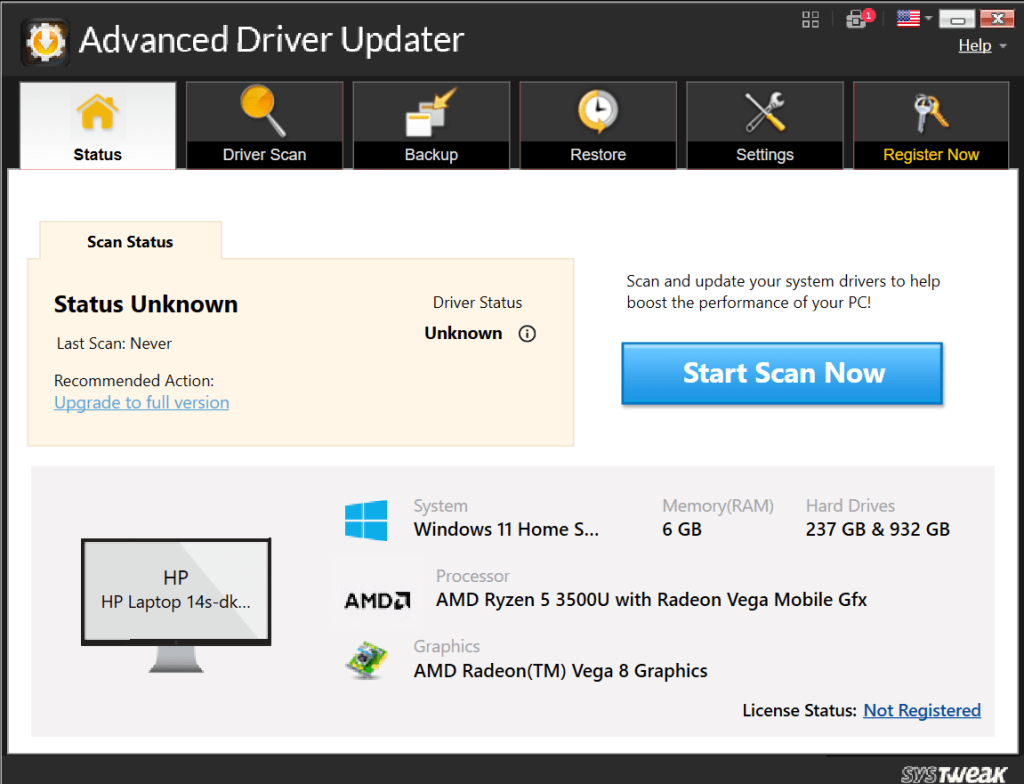


 Subscribe Now & Never Miss The Latest Tech Updates!
Subscribe Now & Never Miss The Latest Tech Updates!