Microsoft Outlook is one of the most popular email clients for Windows that now comes as a part of MS Office Suite. Apart from managing your emails, Outlook also offers you additional advanced features like task management, a calendar to manage all your events in one place, an address book to save contact information, and many more. Outlook has been a part of our lives, even before Gmail existed. It has consistently served to our email needs and requirements and excelled over time with each new update. No matter how many new email services may have come and gone in the last decade, Outlook still holds a firm position in the league.
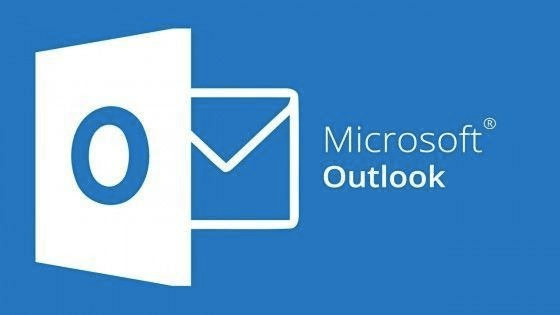
So, do you use MS Outlook as your primary email account? Well, there are times when you need to transfer your entire address book from PC to another or a different email account. How would you plan on doing that? If your Outlook account’s address book is jammed up with tons of contacts and information, manually transferring the address book by re-typing everything on a new device sounds like too much of hard work. Isn’t’ it?
Fortunately, Outlook also offers an easy way to export your entire address book from one device to another. You can easily create a CSV file and transfer all the information stored on your address book to another system. Here’s a step by step guide on how to export Outlook Address book to another device or email account.
Let’s get started.
How to Transfer Outlook Contacts from One Device to Another?
Launch Microsoft Outlook on your device.
Tap on File and then select the “Open and Export” option from the left menu pane, and then tap on “Import/Export” option.
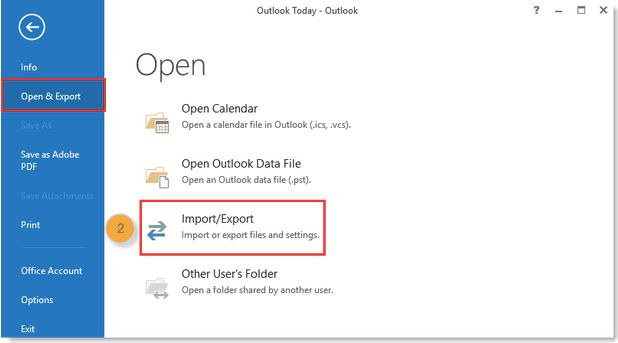
Once the Import/Export window pops up on the screen, select “Export to a file” option from the list and then hit the “Next” button to proceed ahead.
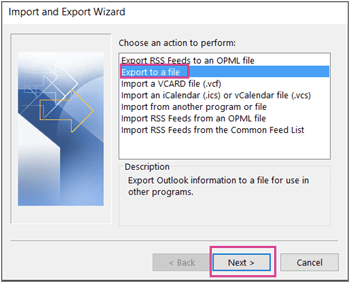
Now here Outlook will prompt you to ask in which file format you would like to export the Address book offering you two options: CSV (Comma Separated Value) and other is Outlook Data File.
Tap on the Comma Separated Value (CSV) option as exporting data in this file format is more convenient easier to handle.
In the next step, choose “Contacts” from the list as we need to export the Outlook address book.
Save the file in the “Comma Separated Value (CSV)” format and hit the “OK” button.
Now, once you have your entire Address book data in the form of a CSV format, you can quickly restore it on another system. Please make a copy of the CSV file and store it on a USB stick or Google Drive, to easily access it on another system. Here’s what you need to do:
Open Outlook on another device, where you need to import your Address Book (PAB).
Navigate to File> Open and Export> Import/Export.
Tap on “Import from another program or file” option and hit the “Next” button.
Browse your CSV file, specify the location, and then upload the file on Outlook.
Also, make sure you select the “Do not import duplicate items” option to avoid transferring redundant contacts and information.
And that’s it!
Conclusion
Here was a complete guide on how to export Outlook address book from one device to another in CSV format. Creating a backup of all your contacts is a great way to keep your entire address book preserved in CSV format. If you have your contact information in handy, you can quickly transfer it from one device to another without any hassle.
Also Read: How to Save Outlook Email messages as a file on your system.






 Subscribe Now & Never Miss The Latest Tech Updates!
Subscribe Now & Never Miss The Latest Tech Updates!
Mridula Nimawat
Thanks, been looking for a solution for long.