Apple is known for its revolutionary smartphones, which they call iPhones. Not only this, Apple’s other products such as Mac, MacBook, Apple Watch, iPad and iPods are also best in class but there are some restrictions in Apple devices for example you cannot play downloaded songs directly on the music app, you will not have analog FM in these devices. If we talk about iPad and iPod then you will not get text messaging or voice calling feature on these devices.
If you have an iPad or an iPod and you are tired of looking for WhatsApp on the app store then stop searching you will not find it because there is no official WhatsApp app for these devices but the magic is still you can get WhatsApp on iPad and iPod without jailbreak. In this article we will describe two different methods to get WhatsApp on your iPad or iPhone without jailbreak.
1. Using Cydia impactor:
Cydia is not always related to jailbreak your device. This method can be used to install WhatsApp on your iPad without jailbreaking. Here is how you can do this.
1. Download Cydia impactor from the link given here. it can be downloaded on Windows PC Mac or Linux.
2. Once you are done downloading Cydia impactor download Whatspad++ on your PC or Mac from here.
3. Now attach your iPad to PC or Mac and run Cydia impactor. Do not use iTunes or any other app at the same time and make sure that your PC or Mac is connected to Internet.
 4. Now simply drag and drop Whatspad++ to Cydia impactor. It will ask you for an Apple id and Password. You can use any Apple id the one which you are using on your iPad or any other. You will see installation progress at the bottom right of Cydia impactor.
4. Now simply drag and drop Whatspad++ to Cydia impactor. It will ask you for an Apple id and Password. You can use any Apple id the one which you are using on your iPad or any other. You will see installation progress at the bottom right of Cydia impactor.
 5. Once you see Complete you will find WhatsApp icon on the iPad screen. Now detach your iPad and open settings on iPad before opening the app
5. Once you see Complete you will find WhatsApp icon on the iPad screen. Now detach your iPad and open settings on iPad before opening the app
6. In settings you will find Device management or profiles. Here you will find a profile created with the Apple id which you have just entered while installing WhatsApp. Click on the profile and then click on Trust.

That’s it now you can open WhatsApp app on iPad and you will see the account creation screen of WhatsApp. Please note that application will start crashing after 7 days. You need to reinstall it using the same process and keep your conversations safe you should enable backup for your chats.
2. Using Sync iOS:
Sync iOS is an application which you can download on your windows computer or Mac. It works like iTunes once you attach your Apple device it will show you options to add music videos and other stuff to your device. But unlike iTunes you can also transfer applications and eBooks from pc to iPhone. You can download Sync iOS for free from the given link.
Once you are done with the download and installation process follow these steps.
- Now download and install latest version of iTunes from the given link.
Syncios requires latest version of iTunes to be installed to work on your PC.
- Now download WhatsApp.iPa file from the given link.
- After the completion of download attach your iPad to your PC and open Syncios. At the same time keep your iPad unlocked.
- Once your iPad is connected you will see different options such as Media, Photos, eBooks. Click on Apps. Here you will find all the third-party apps installed on your iPad.

5. Now click on Add it will ask you to locate a file for installation. Select WhatsApp.ips which you have downloaded recently.

6. The application will be installed on your iPad and you will be able to see the progress of the installation at the bottom.

7. After the installation is complete you will see WhatsApp icon on the home screen but when you will open it. The app will crash. Now you need to login to a WhatsApp account on your iPad using an iPhone.
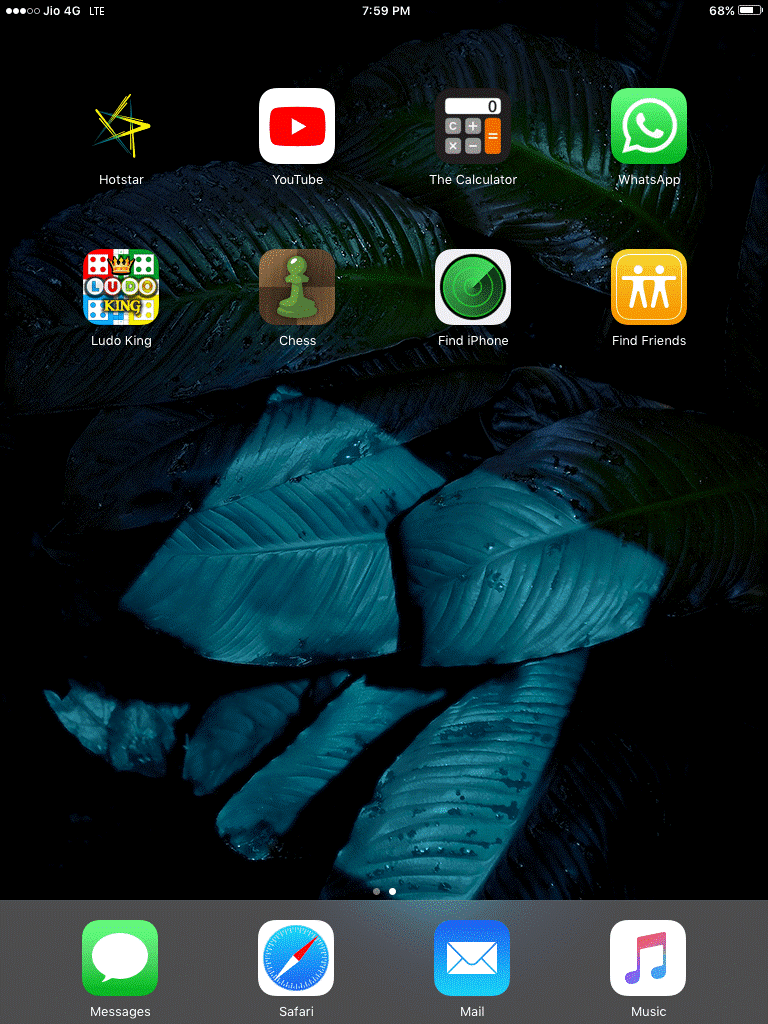
- Install WhatsApp on your iPhone. If it is already installed then uninstall it and go for the fresh installation as the process requires fresh installation.
- Now log in WhatsApp on iPhone with the number you want run on the iPad.
- Once you are logged in connect your iPhone to Syncios and go to Apps once your iPhone is detected. Now click on eye icon given at the right side of WhatsApp.

11. You will find 2 folders Documents and Library select these folders and click on export. Save these folders to any location on your PC.
12. Now connect your iPad and click on the same eye icon. You will find two folders Documents and Library Delete them and import them from the folder you just created when your iPhone was attached.
13. That’s it, now disconnect your iPad and Open WhatsApp on iPad it will be logged in and you can use it easily.
This is how you can enjoy WhatsApp on iPad and iPod touch that means you can view images or videos sent by your friends on the bigger screen and can enjoy video calling or texting from these devices too.


 Subscribe Now & Never Miss The Latest Tech Updates!
Subscribe Now & Never Miss The Latest Tech Updates!