All Smartphones have the Bluetooth technology inculcated in them by the device manufacturers. Even though Apple does not facilitate the transfer of data between its devices via Bluetooth, nevertheless, it is a vital feature to have in all smartphones. Bluetooth technology can also be used to stream audio, video and photos to another device like a speaker or smart TV. There are other devices like your Apple Watch, AirPods and Smart weighing scales that require Bluetooth to connect to a parent device.

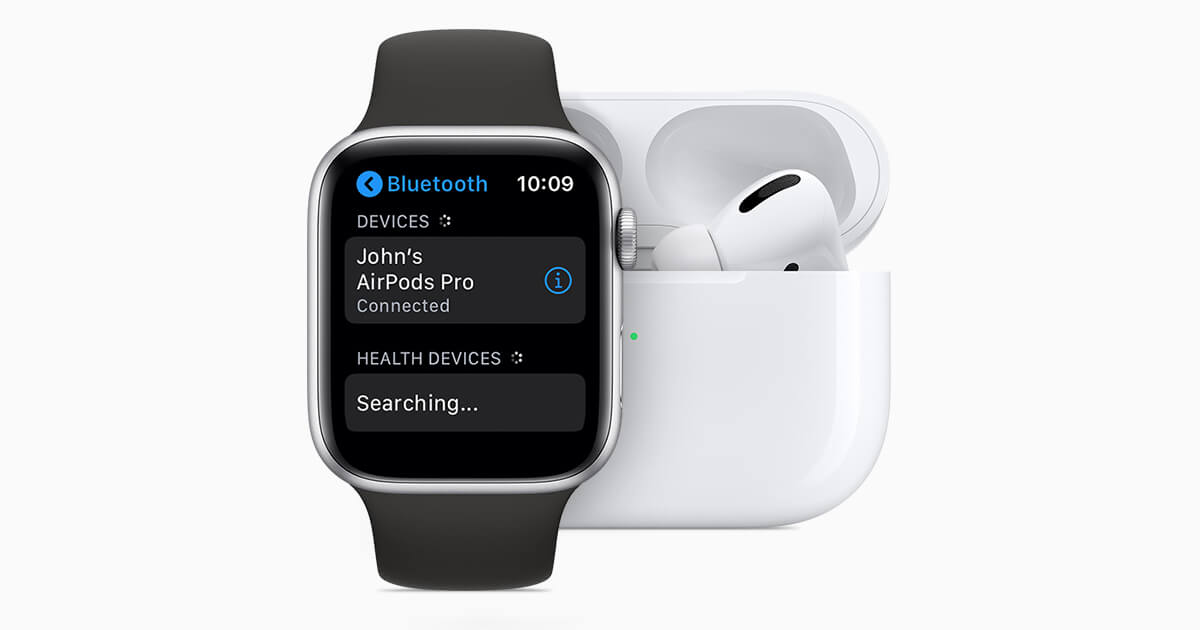
When you have many devices connected to your iPhone, it becomes challenging to identify the connection and the devices. The manufacturers often keep a very confusing name, which acts as a code, and it is the same for all devices by the same manufacturer. For example, you may have 2 Bluetooth speakers, and they both can have the same name by default. And the only solution is a proper renaming of those devices to something much more identifiable.
To prevent this confusion from turning into chaos, you can follow either of the two steps mentioned below or perhaps a combination of both.
Rename your iPhone.
Rename the Bluetooth devices.
How to Change the Bluetooth Name on the iPhone?
One of the easiest modifications that can be done on an iPhone is the process of changing the Bluetooth name on the iPhone. Generally, iPhone devices replicate the device name as the Bluetooth name, which means it can be quite challenging to identify between two same devices on the same Wi-Fi network. It can be done by a few taps on the iPhone itself, and here are the steps to change your iPhone’s settings:
Step 1: Tap the Settings app on your iPhone
Step2: Locate the General option and tap on it.
Step 3: Now tap the About button at the top of the screen.
Step4: Look for your device name and press it to enable the edit options.
Step 5: Finally, tap on the X, which is located on the right of the device name. This will delete the existing name, and you will be able to enter a name of your choice.
Step6. Tap on the Done button, which is at the bottom right corner on the keyboard and coloured in blue
Also Read: How to Rename a Photo Album on iPhone
How to Change the Bluetooth Name of the iPhone Connected Devices?
It is not possible to rename most of the Bluetooth devices like speakers, Apple Watches and AirPods as these devices do not have a keyboard. So the only option left is to connect those devices to another device that has the keyboard and try to rename them. Fortunately, your Apple iPhone can do that for you, and here are quick and straightforward steps:
Step 1. Turn on the Bluetooth device you wish to rename.
Step 2. Connect this device with your iPhone. You can only rename a Bluetooth device after it connects to your iPhone.
Step 3. Once the connection is confirmed, open the Settings app on your iPhone.
Step 4. Locate Bluetooth, under Settings and tap on it.
Step 5. The devices connected now or previous to your iPhone will be listed. The word “Connected” would denotethe currently connected device.
Step 6. Now locate the letter “ i “ on the right side of the connected device, and tap on it.
Step 7. Tap Name, and you will be able to change the Bluetooth name of the iPhone connected device, and tap on Done.
This will rename the device, and now, you can identify this device via any other smartphone or your laptop with the new name you have provided. However, if you are not able to rename the device, then there could be two reasons.
First, the device is not correctly connected to your iPhone. Disconnect and then reconnect and try again.
Second, some device manufacturers do not inculcate the option of device renaming, and you have to stay with the default name for the rest of your life. This generally occurs with cheap and unbranded devices because if the manufacturers did not leave an option for the Name field then, you could not edit it.
Were you able to Change the Bluetooth Name on iPhone?
Any two similar iPhones or any other similar Bluetooth devices must have the same Bluetooth name by default, and that is the reason why the device manufacturers allow the users to customize and rename the device. The worst situation I have ever been in with regards to smart devices is when I decided to replace all the bulbs in my house with their smart counterparts and connected them to Alexa. Honestly, I did not know how to and if these could be renamed, and when someone said “Alexa, turn off the light” and my house plunged into total darkness. But that’s another story.
Do share your thoughts and experiences with me in the comment section below and don’t forget to follow us on social media – Facebook and YouTube.
