Changing carriers on your iPad or Apple Watch could be a headache. Although, Apple has come up with a “breakthrough,” in which you don’t need to be bound by two-year cellular service plan for your iPad. Now, you can switch off the cell service as per your preferences.
In this post, we’ll be discussing ways to switch carriers on your iPad or Apple Watch but before going further let’s know more about iPad Cellular Connections?
What’s iPad Cellular Connections?
If you own a Wi-Fi Cellular model iPad, then you can sign up for a cellular data plan. The iPad cellular connections help you access the internet in the absence of a Wi-Fi hotspot. Moreover, almost all the iPads that come with the cellular has owned a SIM card tray which helps you to stay connected. You can get these SIM cards as Apple SIM cards or carrier-specific card with comes with great compatibility with multiple carriers.
How to Find Out Whether You’re Using A Carrier’s SIM or Apple SIM?
Most users can’t figure it out that they are using a carrier SIM card or Apple SIM. The easiest way to identify which SIM card you are using is, you need to SIM eject tool or push a straightened paper clip that comes with your iPad. It has a tiny hole in the SIM card tray. Once you will pull out the SIM tray you can check for the label to find out you have an Apple SIM or a regular carrier SIM card.
Ways to Switch carriers with Apple Watch
If you’ve noticed, then you’ll be aware that your Apple Watch with cellular connectivity shares the mobile number with the device you have paired. However, you can change the cell carrier for your Apple Watch but for that, you need to modify your iPhone cell carrier first.
In case, if your smartphone is locked up with the current carrier and doesn’t allow you to change the carrier then you need to contact your current carrier to get it to unlock for you. After your device is unlocked, you can switch your current SIM with the new carrier and establish your smartphone one more time.
Use iPhone To Establish A New Carrier On Apple Watch
Follow the below steps to use iPhone to establish a new carrier on Apple Watch:
Step 1: In your Phone, go to the “Watch” app.
Step 2: Click on “My Watch”.
Step 3: Select “Cellular”.
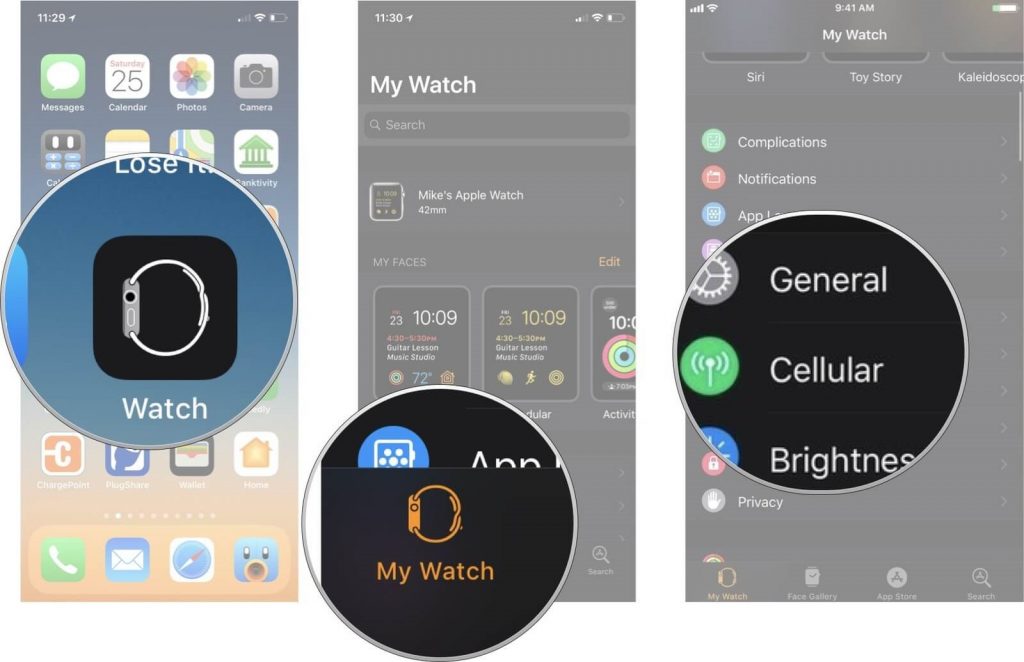
Usually, your cellular service will automatically switch to the new carrier on the Apple Watch but in case it doesn’t get automatically switched then you can follow the following steps to automatically switch to the new carrier on the Apple Watch.
Step 1: Click on the icon which has (i) in a circle. It is also known as Info button.
Step 2: Choose Remove Carrier Plan just above the Cancel button. It will eliminate the plan from the watch. However, if you ever want to continue the plan then you need to contact your Carrier.
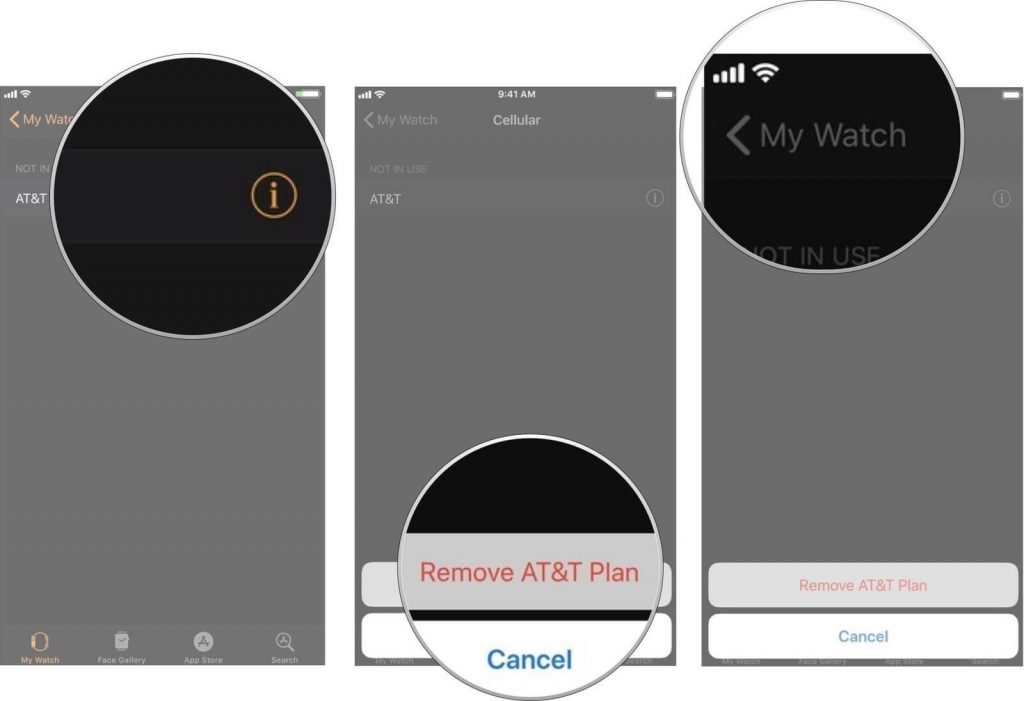
Step 3: Select My Watch to get the previous page.
Step 4: Hit Cellular.
Step 5: Click on the “Set Up Cellular” and you need to follow the provided info to select the new plan from your new carrier.
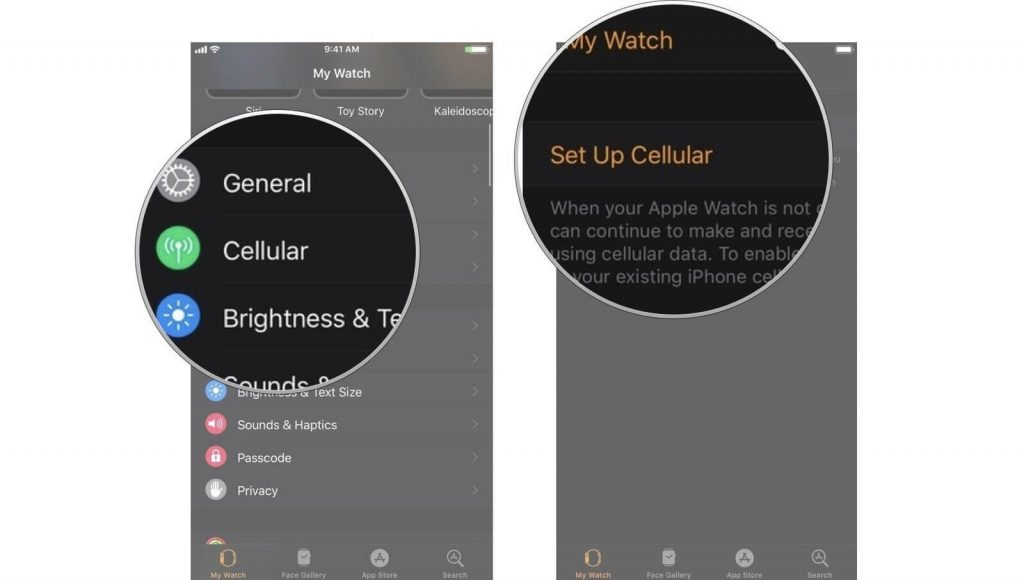
Switch carriers on your iPad via SIM card
If you’re looking forward to getting a variation of different cell carrier then you need to go to see the carrier’s store, so you can get new SIM card for the iPad. After getting a new sim card, you can easily establish cellular service on your iPad.
Follow the below instructions to switch carriers on your iPad via SIM card
Step 1: Firstly, you need to go to “Settings”.
Step 2: Select “Cellular Data”.
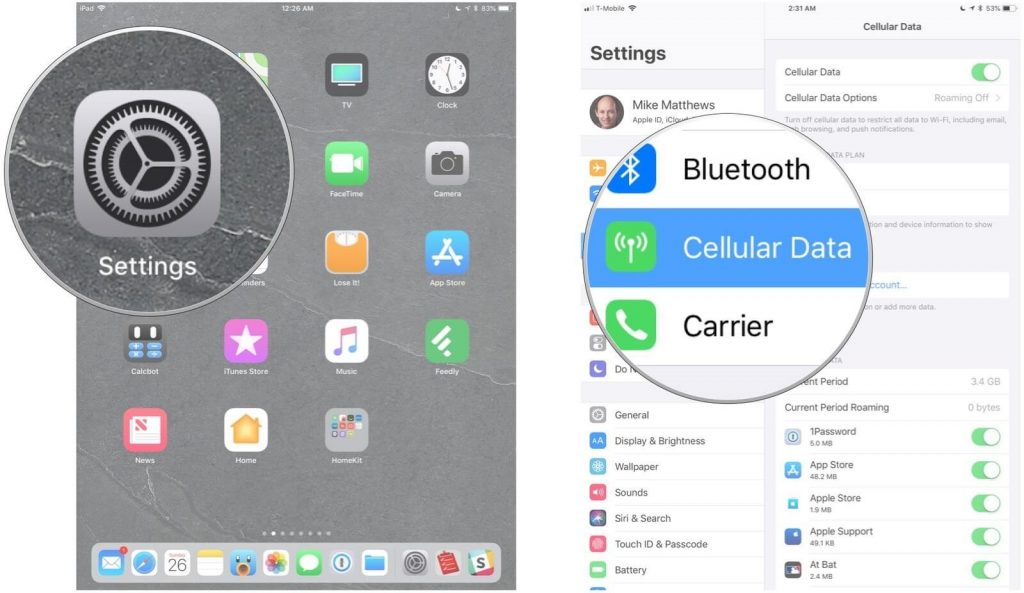
Step 3: Click on the “Manage Carrier Account”.
Step 4: Now, you need to select an account option on the available list.
Step 5: Choose your preferred data plan.
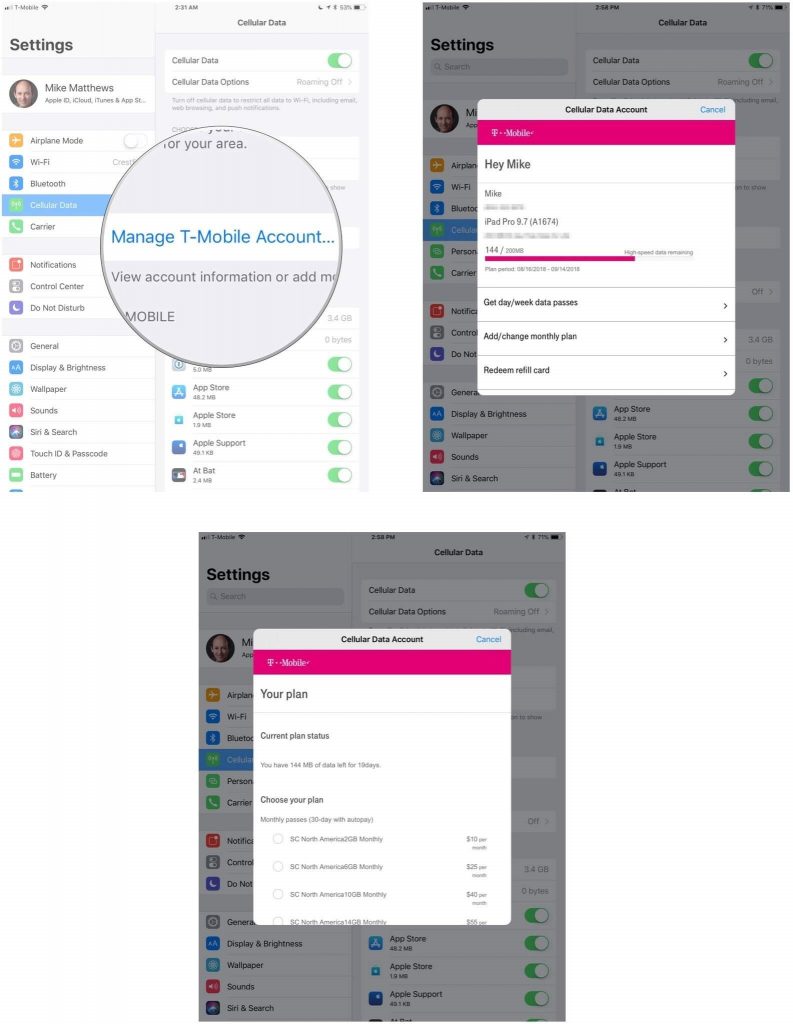
Switch Carriers with Your Apple SIM
Apple developers have also created a SIM card, which is compatible with most of the device but not with all the carriers. If you’re using Apple SIM on your iPad Pro, then you can seamlessly switch cell carriers without SIM card swap. Let’s learn how to switch carriers with your Apple SIM.
Step 1: Go to Settings.
Step 2: Select Cellular Data from the list.
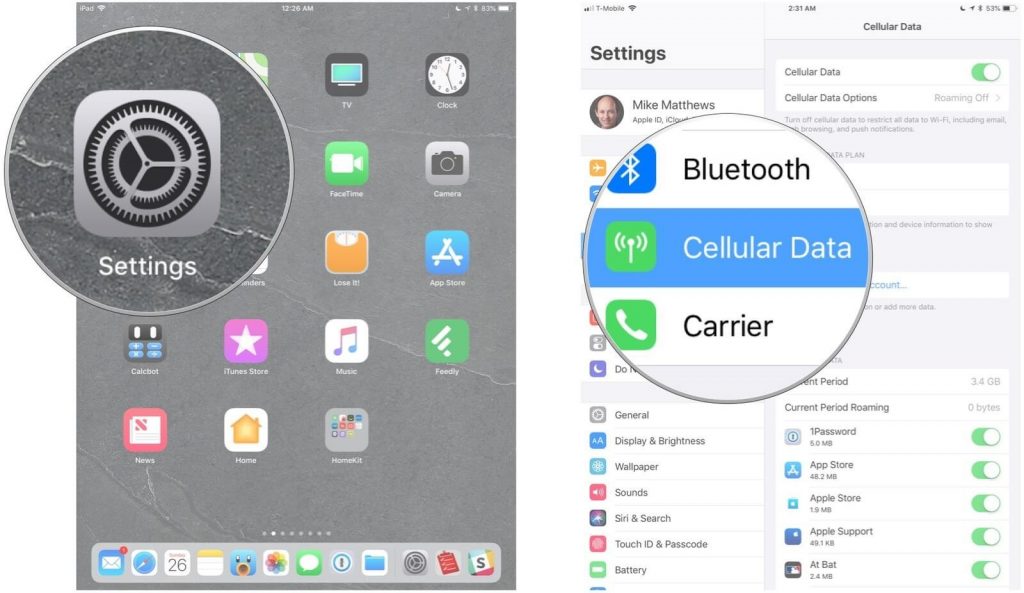
Step 3: Choose a carrier, you want to go with.
Step 4: Click on the data plan and enter your existing account credentials, Now, you need to create a new account with the carrier.
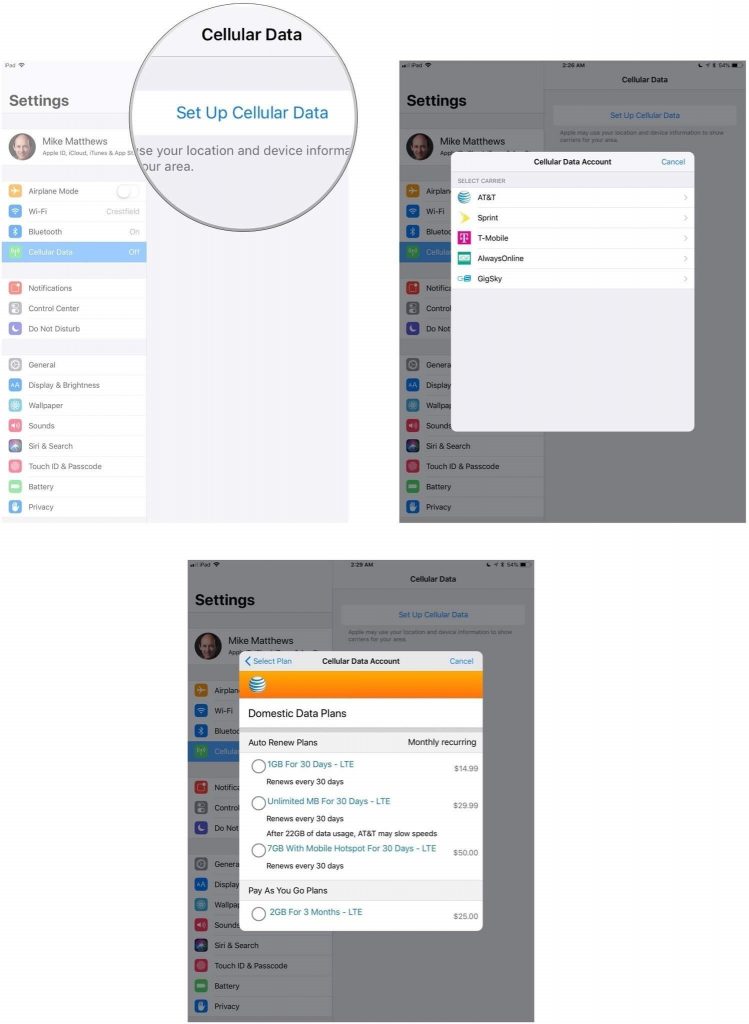
Note: Apple SIM is only available for selected countries, if you’re using Apple SIM in your iPad pro then only you can take the advantages.
Besides iPad Pro 12.9 inches which were launched in 2015, all the iPads come with an embedded Apple SIM and SIM tray. Apart from checking out about the data plan for the SIM card with the SIM tray, you can also opt for a new plan for the built-in Apple SIM.
So, these are some of the ways to switch carriers on your iPad and Apple Watch. We hope this article will help you to choose your perfect cell phone carrier and data plan. Let us know what you think about it in the below comments.


 Subscribe Now & Never Miss The Latest Tech Updates!
Subscribe Now & Never Miss The Latest Tech Updates!