Got your kid an Xbox console this Christmas? Great! Now you need to ensure the safety of your children when providing them access to Xbox One for kids. The gaming world gives you plethora of games options with no assurance of being kid friendly content. What we need to do as a parent or an adult in the case to make sure the Xbox games for kids are monitored.
In this article we discuss the measures one needs to take for Xbox One for kids as we hand over the controls to them. The sole purpose of gaming console should be entertainment, and this must be maintained by adults of the home. Since Xbox comes with several options which can effectively control the usage by kids, we must know about them.
We have listed out the points to take care during Xbox setup –
1. Create a Microsoft Account for the Kid:
As Microsoft comes with great tools to monitor and help you keep your child safe online. We start with creating a Microsoft account for yourself and the kid. If you already have an Outlook, Hotmail or Xbox account you can use it. The plus point of these tips is that a few of them will also work with Windows when using the same Microsoft account.
To create a Microsoft account to use on Xbox for kids, start with connecting your Xbox with the home internet connection. Child Microsoft account is categorized in three types:
- Young: Under the age of 8.
- Child: In the age of 8-12.
- Teen: In the age group of 13-17.
For easy addition on your family group, create the account for the kids on your family.microsoft.com
Here, you can add the email address of your kid and then use it on Xbox One. Once you are done with it, make changes to the settings to monitor the activity.
- Select Activity Reporting to check on the kid’s activity on Windows devices and Xbox One for kids where the account is used.
- Select specific websites on Edge browser to be allowed for browsing.
- Change the App settings to a specific age for your kids to browse only selected Xbox One games for kids.
- Choose a screen time to set a limit of the screen used by children to play Xbox games for kids.
- Most importantly, select the Find Your Child on a Windows 10 mobile device for your child.
2. Set up Profile for the Kid:
When you are setting up your Xbox for the first time, you will be asked to enter the email address, so give your account information. Later create a profile for yourself along with a gamertag.
Create an Xbox child account –
Here you can add the Microsoft Child account.
- Go to Xbox button on the top of your controller. This opens a guide Menu.
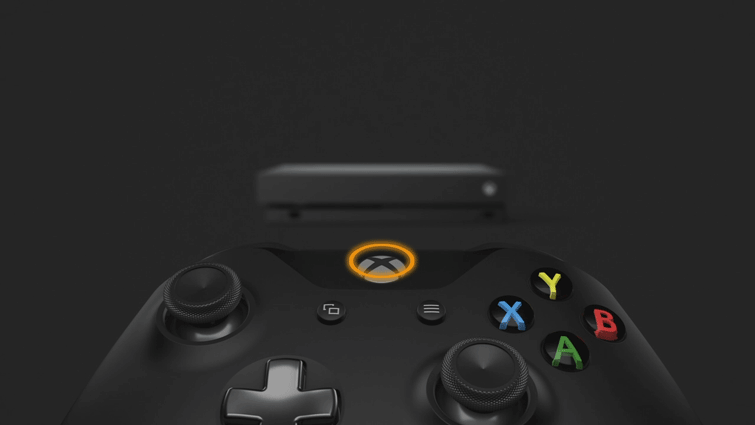
- Select System> Settings> Account.
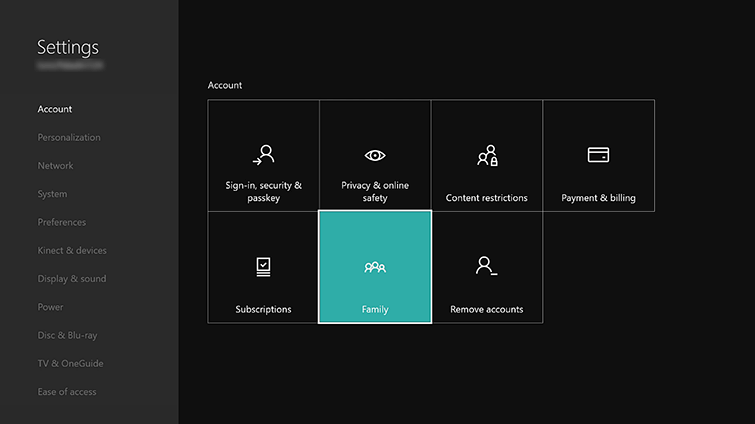
- Go to Family Settings, where you can you add the child account within the Manage family members.
- Here, click on the Add to Family Now click on the Add New. Enter the child’s email address.
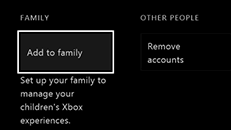
- Now a verification from the parents is required before the child’s account is able to use Xbox on any device- PC, mobile or Xbox console. Once you give the consent to use Xbox account, the child is ready to use this account for playing on Xbox.
Once you are done with these steps, you are ready to use the child’s account on the Xbox. console.
3. Customize Privacy Settings:
As you move forward in creating a profile for your child, you also need to take care of the safety of the child while using Xbox. To do so, you need to go back to parent account on your computer. Here you can change the settings for your child’s account and it sync other devices.
- Apps and games- Add the restriction of the age which will decide which Xbox games is a child allowed to play. This step as the age restriction will help in maintaining the kid’s access to games only for kids only. The restriction will show you only the age appropriate Xbox games for kids and apps.
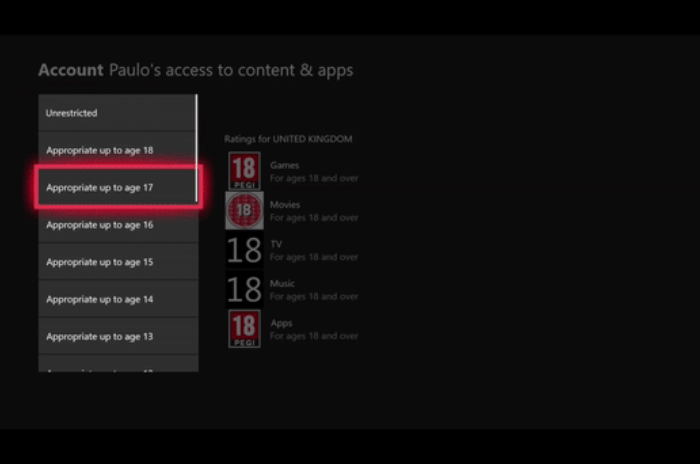
- Web browsing- The filter will help you decide what kind of websites are allowed to be opened up on Xbox One for kids. You can block certain websites or approve a few to be used by the child for web browsing.
4. Purchase Passkey:
Setting up a 6-digit passkey will ensure that every time a child wants to make a purchase, they will ask you for that. Thus, making it clear what is the purchase and keeping the child’s activity monitored. This passkey on Xbox for kids also keeps children from making a change in the settings. To enable this feature, go to Privacy and Online Safety on Xbox console settings. Now move to Xbox Live Privacy which will you option of View details & customize. Under the section Buy and download, turn on the Ask a parent option.
5. Screen Time Limit:
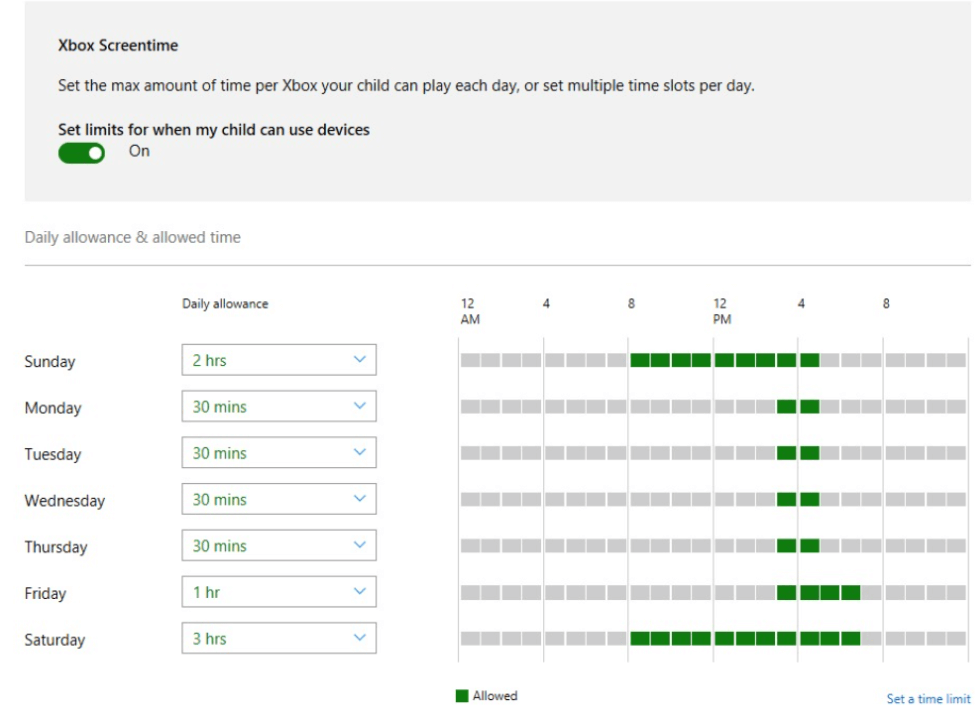
From the parent’s account, you can set a screen time for your child to play Xbox games for kids in a defined time period. To set the screen time limit, go to your account and then open your child’s account. Here, under Screen time, Toggle the switch on for Xbox Screen time. A weekly chart appears below the options and you can set time for each day.
A notification will inform the kid when they are about to reach the time limit. After the time limit, the account will be locked and only a permission from parent account will unlock it.
Wrapping Up:
These are the best ways which work in the direction of keeping kids safe online while using Xbox console. The tips will help all those who got Xbox One for kids as one of the gifts this Holidays. We hope these step wise solution will help you modify the Xbox settings to ensure it is safely used by children to play Xbox games for kids.
We Love To Hear From You
Please tell us your views on this post about making Xbox safe for kids in the comments section below. Also, leave your views and queries in the comments section below. We would love to get back to you with a solution. We post regularly on the tips and tricks along with solutions to common issues related to technology. Subscribe to our newsletter to get regular updates on the tech world. Follow us on Facebook, Twitter, LinkedIn, and YouTube and share our articles.
Related Articles
Steps for game sharing on Xbox One.



 Subscribe Now & Never Miss The Latest Tech Updates!
Subscribe Now & Never Miss The Latest Tech Updates!