We tend to spend a lot of time on our PCs, right? Be it sending emails, watching videos or movies, reading articles, shopping online, playing games or be it anything. But after spending hours and hours of our time right in front of our monitor screen might have an adverse effect on your eye-sight? You may feel a little tired or your eyes might feel a little hurt as we’re constantly glued to our PC’s screen in such an addictive way that we almost forget to blink sometimes.
So, if you’re spending way too much time in front of your PC screen straining your eyes then the Blue light filter might help you. In this post, we will be learning all about what is the blue light filter, how to use a Blue light filter on Windows 10 and Mac to give your eyes a break and for a soothing viewing experience.
But before that, we also want to suggest another great Android app to ensure you never overstrain your eyes looking at the smartphone screen. Install Social Fever app to De-addict yourself from social media and smartphone overuse. It provides real-time tracking of your phone usage and has functions such as Eye Health, Ear Health, and Water Reminder, alongside a do-not-disturb mode called ‘Quality Time’ and more. It shows accurate results and tracks the time spent on the phone and applications separately.

Now without further ado, let’s learn a little about what a blue light filter is and how it can help in reducing eye strain.
What is the Blue Light Filter?
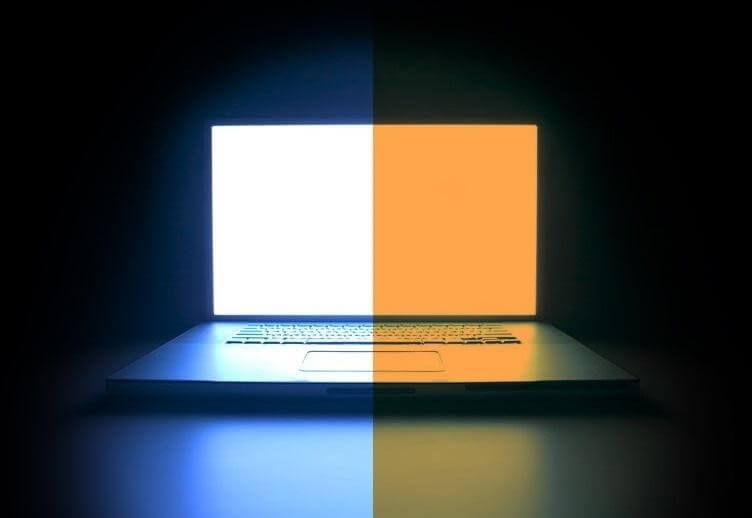
So, before we proceed, let’s get one fact clear that will make us understand this concept easily. There’s a difference between blue light and blue light filters. The Blue light is bad for our eyesight and is emitted from various LED screens. So, when we’re spending too much time in front of our monitors and laptops, it exposes our eye retina resulting in strain and tiredness. It also messes up harmonically, messing up our sleep routines and body temperature.
Therefore, to fight against this Blue light, we have a solution known as the Blue light filter that acts as a shield between us and the monitor and tries to put less strain on our eye-sight for a relaxed viewing experience.
How to Enable Blue Light Filter on Windows 10
Fortunately, Windows 10 has a built-in feature through which you can enable the Blue light filter on your system. The process is pretty simple and here’s how we can do it.
Right-click anywhere on the desktop and tap on the “Display Setting” option on the context menu that appears on the screen.
In Windows 10 Display Settings, you will see a “Night Light” option. Toggle this switch to enable night light on your Windows. But this will enable night light for a specific period so to customize the settings, tap on “Night Light Settings”.

Enabling Night light on your Windows will allow you to make your viewing experience better as it displays warmer colors and fights against the blue light that is emitted from monitors and laptop screens.
You can also schedule the time for how much duration you want the night light feature to be enabled on your Windows and make changes in settings accordingly.

Preferably, you should set the night light hours of late-night durations so that you can sleep better, even after using the PC for prolonged midnight hours.
How to Enable Blue Light Filter on Mac
Luckily, macOS also provides a built-in option to fight against Blue light to put less strain on our eyes, and the process is pretty simple too. Follow these quick steps to learn how to use blue light filters on MacOS.
Open System Preferences>Display.
Now, switch to the third most tab that says, “Night Shift”.

Enable the “Night Shift” feature, in case you haven’t done it already to switch to warmer color display to soothe your eye-sight. Just like Windows, you can also schedule night shift hours on MacOS and customize the settings as per your preference.
Conclusion
Well, Night light and Nightshift are just nomenclatures that are assigned to fight against the blue light that is emitted from PCs. You can call it anything, but the prime purpose is to soothe the display to a warmer color palette for a pleasant viewing experience. We hope this post has cleared all your doubts on how to use blue light filters on Windows and Mac.
Also, don’t forget to read our post on best blue light filter apps for Android for a stress-free viewing on smartphones as well.
Do let us know whether it helped in minimizing the eye-strain or not. Give it a try and see if it improved your viewing experience. Drop us your feedback in the comments box below. Hoping to hear from you!



 Subscribe Now & Never Miss The Latest Tech Updates!
Subscribe Now & Never Miss The Latest Tech Updates!