Well, we’re pretty sure by far you must’ve upgraded your iPhone or iPad to iOS 13. So, have you explored all the nifty pack of features loaded with iOS 13? Agree or not, but iOS 13 gives a fresh look to our devices, especially with the Dark mode appearance. And yes, it has made the performance of our iOS devices way faster than before. Apple has claimed that the app load time has been increased to almost 50% compared to earlier software versions.
iOS 13 is power-packed with tons of performance improvements, and new hidden features of course which makes our experience smoother and enhanced. So, have you explored the App Store yet after upgrading your device iOS 13? Yes, it sure comes with a whole revamped look along with a few new additions, per se Apple Arcade.
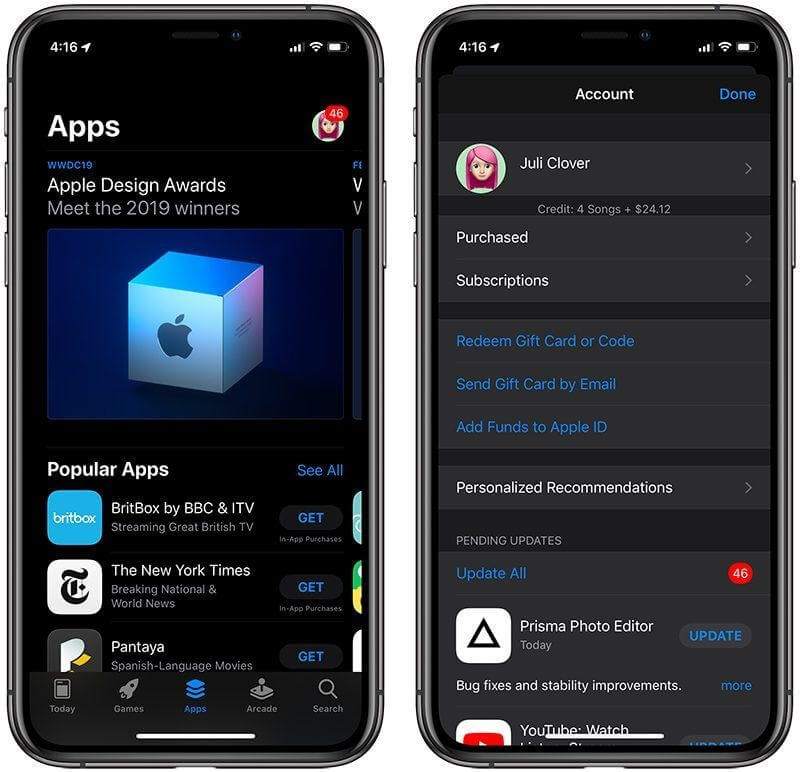
But where did the “Update” section go? A lot of you must’ve been wondering by now how to update apps in iOS 13, isn’t it? As a matter of fact, Apple has replaced the Update app tab in the App Store with Apple Arcade. Yes, that’s right! With iOS 13, Apple has changed how you update the existing apps on your iPhone or iPad, but you can take a sigh of relief because it’s not that complicated.
So, How to Update Apps in iOS 13?
Here’s a quick guide on how to update apps in iOS 13 and learn this process in a few simple steps.
First, head on to the App Store. Now tap on your profile icon on the top-right corner of the screen.

Here you will see detailed info of your account information along with a list of all the apps whose new update is available. Scroll down to the “Available Updates” section.
And then, just like before all you need to do is, tap the “Update” button next to each app name to download the latest version of that respective application. You know the drill, right?
To fasten the process, you can also tap the “Update All’ button under the “Automatic updates section” to download the updates for all applications in one go.

And that’s it! Within a few minutes, all your applications will be updated to their latest version. So, wasn’t this easy just how we mentioned earlier? Yes, for sure Apple has pushed the “App update” section a little inside but it’s not that complicated.
Why Apple Arcade Though?

Well, there must be a reason why Apple decided to push the update apps section a little underneath. And yes, the reason is Apple Arcade. Apple Arcade has publicly made its release along with iOS 13 and wait has finally come to an end. Apple Arcade is a dedicated gaming subscription by Apple that allows you to enjoy more than 100+ gaming titles in your iPhone, iPad, macOS, and tvOS. Here you will find games of different genres that are developed and designed by Apple’s most innovative developers. So, yes, if you’re a gaming nerd then Apple Arcade is definitely something to try!
You can find the Apple Arcade tab in the App Store, in the bottom menu bar where there are different options namely, Today, Games, Apps and then Apple Arcade. So, if you’re looking for a unique premium gaming experience, tap the Apple Arcade tab and get into your gaming zone.
So, fellas, we hope now you’re aware of how to update apps in iOS 13? Watch this space for more such updates! And for any other queries, feel free to ping us in the comments box below.


 Subscribe Now & Never Miss The Latest Tech Updates!
Subscribe Now & Never Miss The Latest Tech Updates!