Recently, Sonos updated its software to add Apple’s Airplay 2 support to its modern speakers, making it more versatile and adaptable. The latest addition is compatible with Sonos One, Playbase, Sonos Beam and second generation Play: 5 speakers. In this blog, we will show you how to add Apple Music to Sonos but before that let’s have a look at some of its features.
AirPlay 2 is devised in a way that it allows iOS users to pick speakers of their own choice and play music as it is equipped with multi-room audio support. Also, AirPlay 2 has Siri and Alexa integrated in it that give users the opportunity to connect with digital assistant and control the music accordingly. Furthermore, with AirPlay 2 support, one can use Sonos speaker along with Apple’s own HomePod in a multi-room audio arrangement. This gives users a fascinating opportunity, who cannot choose between the two companies.

In short, AirPlay 2 allows users to directly stream music from iPhone to Sonos device or request Siri on iPhone, HomePod or iPod to handle the sound bar. However, in contrast to most Sonos arrangements, connecting AirPlay 2 is not as easy as announcing a new speaker. Let’s understand the kind of setup needed to play Apple Music on Sonos.
 Apple AirPlay 2—Everything You Need To Know!AirPlay 2 was announced at last year’s WWDC so guess it’s high time it starts appearing on our devices. Here’s...
Apple AirPlay 2—Everything You Need To Know!AirPlay 2 was announced at last year’s WWDC so guess it’s high time it starts appearing on our devices. Here’s...Things You Need to Add Apple Music to Sonos
- An iOS device i.e. an iPhone or iPad to unlock and use it.
- A Sonos Beam, Sonos One, Play:5 or Playbase.
Step 1: Download or Update to The Latest Version of Sonos App

After assembling all the required items, update the Sonos app on the iOS or Android device. This is obligatory to play music on Sonos. One must update the speakers and for doing so, it is necessary to update to the latest version of Sonos app.
Step 2: Now Update Your Speakers
This is an automatic process as users will be asked to install the updated version of the speakers, after they have updated the Sonos app. One must understand that AirPlay is only compatible with Sonos One, Sonos Beam and the second-generation Play:5. Therefore, users are required to purchase any one of the Sonos to play music on it.
 How to Use Apple’s New Multi-Room Audio Feature...Apple recently released multi-room audio functionality on iOS, HomePod and Apple TV via AirPlay 2. Let’s see how we can...
How to Use Apple’s New Multi-Room Audio Feature...Apple recently released multi-room audio functionality on iOS, HomePod and Apple TV via AirPlay 2. Let’s see how we can...Step 3: Start Adding and Playing Music!!
Within few minutes of installation and update, users are eligible to add and play music as AirPlay speakers will automatically appear on the Sonos device. Stereo pairing is also compatible with AirPlay. All you need to do is configure it with Play:5 speakers or Sonos One, where they will appear as single AirPlay in the menu section and output sound in stereo.
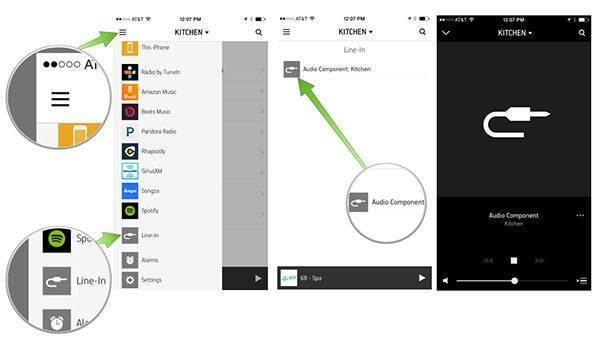
However, Apple’s AirPlay 2 wireless audio might not be compatible with older speakers and possibly, requires a little more adjustments. In such a scenario, users can assemble it with corresponding speakers to make AirPlay 2 work with it. All they must to do is to jump to the setting section of the Sonos app and then into the AirPlay menu. Here, users can make simple adjustments and keep all non-AirPlay speakers intact with AirPlay.
Step 4: Finally, Just Add Sonos to iOS Home App
In this last step, just go to the Home app and click plus button located at the corner of the application. Then, jump to “add accessory” section and click “Don’t have a Code or Can’t Scan?” option. Eventually, a new menu will appear along with the speakers. This will allow users to add Home device and allocate room with Homekit. Now, if users want to play music on their Sonos system, all they need to do is ask Siri to add their favorite playlist to the speakers and enjoy the music.
 How to Stream iPhone Content on Apple TV...Did you know you could easily stream your favorite movies and shows from Netflix, Youtube and others to Apple TV...
How to Stream iPhone Content on Apple TV...Did you know you could easily stream your favorite movies and shows from Netflix, Youtube and others to Apple TV...So, this is all about how to play Apple Music on Sonos. If you have any query or want to add something to this process, feel free to comment in the section below.


 Subscribe Now & Never Miss The Latest Tech Updates!
Subscribe Now & Never Miss The Latest Tech Updates!