Technology has undoubtedly become a crucial part of our lifestyle. From smartphone applications to IoT, the role of technology and presence cannot be neglected in any case. Thanks to Apple CarPlay, which by all means aims to make our driving experience more pleasant.
Not just music, but with Apple CarPlay you can access apps, podcasts, audiobooks, and more right through the comfort of your car. And what makes CarPlay more amazing is Siri’s seamlessly integrated with apps so that you can focus on your driving and control everything else with voice commands. In this post, we will be discussing some of the best Apple CarPlay tips and tricks that can enrich your driving experience.

Wondering how to make the most of CarPlay? Although not all cars are CarPlay compatible. You can check the list of automobile manufacturers via this link. And if your vehicle is CarPlay compatible, here are a few Apple CarPlay tips and tricks that will allow you to drive effortlessly without missing on anything important and stay connected on the go!
Are you ready for the ride? Let’s go then…
Siri’s Assistance

This is one of the biggest advantages which CarPlay brings along. Using Siri’s assistance and voice control. Yes, that’s right you can control everything around without any hassle in a hands-free mode while you can focus on the drive. All you have to do is simply tap the voice control button on the steering wheel that will enable Siri and then you can place your request. With the help of Siri, you can make calls, send a text message to a contact, browse music, use it for directions, tweet, WhatsApp and pretty much everything as per Siri’s compatibility.
Get CarPlay Apps
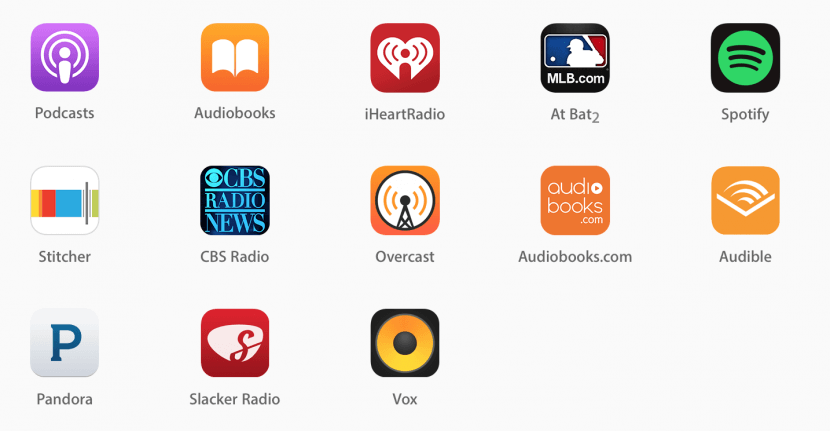
Don’t just restrict CarPlay to Apple, in fact, you can download a bunch of other useful applications to enhance your entertainment experience. You can browse some Apple CarPlay apps here and apart from these, you can also install other CarPlay compatible apps to maximize productivity.
Smart Navigation

If you’re not a huge fan of Apple Maps, there’s another smart navigation alternative available for you. Not many users rely on Apple maps when it comes to navigation no matter how significantly the app has improved. So, in this case, you can try using the Waze app for smart navigation via CarPlay. Waze offers real-time traffic updates, informs you about roadblocks, speed traps, traffic jams and more. Waze majorly uses Google Maps data which makes this app pretty accurate and sound when it comes to real-time navigation.
Always Keep an Extra Lightning Cable

Yes, we’re aware of the fact that some luxurious cars offer wireless CarPlay support. But it’s always advisable to keep an extra USB lightning cable in the car to connect on the go. So, now all you have to do is simply plug in your iPhone and you’re connected instantly. So, keep a spare USB cable that is exclusively meant for your car so that you never have to remember of carrying it along.
Fix the Freezing
A lot of users face a common issue when CarPlay becomes unresponsive. To fix this issue all you have to do is, simply unplug the device and reboot it. Also, if this doesn’t fix the freezing issue and CarPlay keeps on getting unresponsive then you can also try using a different USB lightning cable and see if it works well. And do make sure that your phone is updated with the latest software version for a seamless experience.
Customize Apps
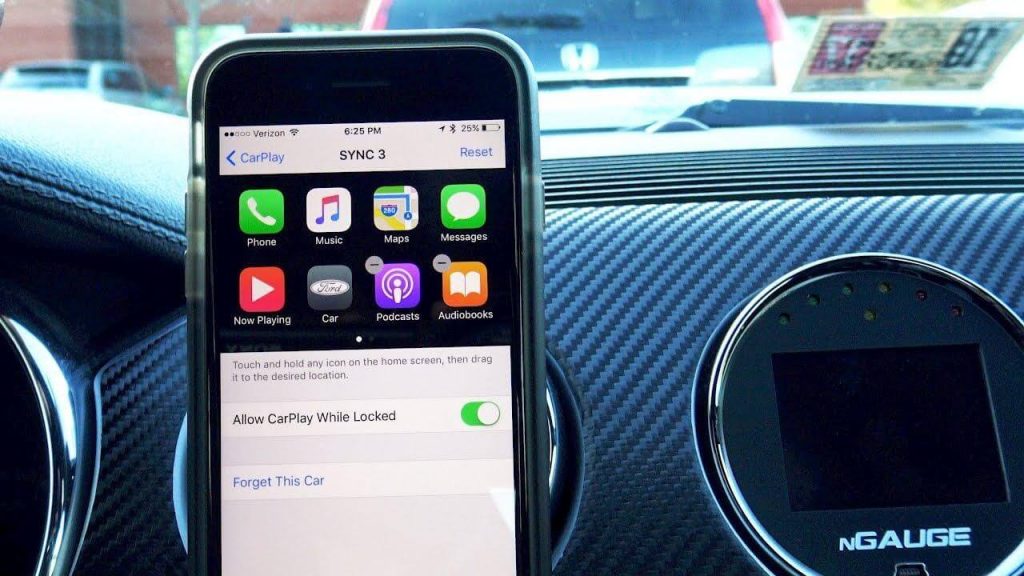
CarPlay comes with a simple and neat interface—no doubt. But that doesn’t mean you can’t rearrange the apps according to their priority, right? To do so, you might have to juggle through your iPhone’s settings. Head on to Settings> General> CarPlay and then rearrange the apps just how you want them to appear on your CarPlay module.
We hope these Apple CarPlay tips and tricks will help you to make the most of your driving experience!


 Subscribe Now & Never Miss The Latest Tech Updates!
Subscribe Now & Never Miss The Latest Tech Updates!
Marsha
Customize apps on phone does not translate to car screen; Also many ‘compatible’ carplay apps do not seem to be compatible